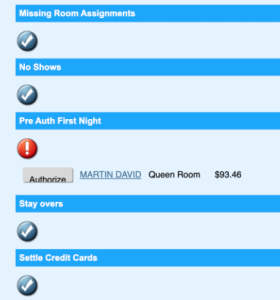The Pre-Auth Remaining Arrivals feature displays all bookings that meet the criteria set in the PMS Setup area in order to authorize the credit card set as 'Guarantee by' in order to find bookings that may have trouble paying a Cancellation or No-Show fee if the bookings doesn't arrive, as expected. The options are:
- Today's Arrivals' those bookings currently listed in "Remaining Arrivals" that have not checked in.
- Tomorrow's Arrivals : those arriving one day in the future from the current 'System Date'.
- 2 Days in Future: those arriving two days in the future from the current 'System Date'.
- 3 Days in future: those arriving three days in the future from the current 'System Date'.
Furthermore, the bookings that are to be Pre Authorized (PreAuth) must not have an authorization that is equal to or exceeds first nights Room Rent + tax. For example, if the Room Rent + tax totals $200, but there is an auth for $210 already on the booking, then that booking will be omitted from the list to PreAuth. How can you tell if a booking has an auth and its amount? You must have access to the Manage Credit Cards screen to be able to view an authorization. This check allows properties to authorize credit cards for other purposes but not 'double auth' by mistake.
This feature requires that a MyCard© account has been setup by the property and has made the correct setting choices in their PMS Setup area for Night Audit. Note, this is based on Users who wish to MANUALLY run the authorization process against the day's remaining bookings that have not checked in. If you wish to automate this process, please see the Automatic Authorizations (Auto Auths) documentation under the Setup Tab "Automatic Credit Card Pre-Auths".
The PreAuth function is completed after Night Audit, if set as Manual, for 'today's arrivals, in order to get a list of bookings where the credit card 'guaranteeing' the booking has insufficient funds to cover an authorization for 'tonight's rate'. Thus, these bookings can be contacted (for a new 'Guarantee by:") or their booking cancelled in order to free rooms to re-sell 'today'.
Any User with 'Night Audit' access, and the Setup set to MANUAL, can run this function by clicking the "Pre-Auth Remaining Arrivals" which is visible ABOVE 'Settle Credit Cards'. Here is a screen shot of how one would manually pre-auth arrivals as per their setting:
The amount authorized is the amount of the first night's rate (i.e., today's rate) including tax. Even if a payment or an auth already occurred for the booking, this Pre-Auth Remaining Arrivals will obtain an auth, so a property should use policies consistently to avoid duplicate auths. Learn more in MyCard- Pre-Auth Remaining Arrivals and MyCard - Night Audit
Learn more about Pre-authorizing credit cards automatically, and for days other than 'today,' in the PMS Setup area for Night Audit.
Note: The date of the authorization is displayed at the top of the report. For example, "11/22/15 9:11 PM by <user name>". This reflects the time that the Pre-authorization was completed in Night Audit (Pacific Standard Time). See Understanding the Night Audit
To see what credit card is 'guaranteeing' the booking, go to the Booking Details and then the Booking Data Tab (See Booking Data).
To see processed or batched credit card transactions, see MyCard Batch Settlement
Understanding Auto Authorization
The Auto Authorization function allows you to charge a pre-determined authorization amount to a guest credit card upon check-in.
To use Auto Authorization, the setting must be enabled. Go to SETUP | PMS | SETUP. See SETUP
- Auth Flat Fee: At check, the authorization will add the value from this amount (found under Hotel Setup) when doing the authorization at check in.
- Auth Nightly Fee: At check, the authorization will add the value from this setting (found under Hotel Setup) for EACH NIGHT OF THE STAY to the authorization amount. This is a onetime authorization at check in - if a booking is edited (shortened or extend) this authorization will NOT change automatically. The only way to increase or decrease an authorization Is to do so manually.
Guaranteed By: In the second section, under Booking Information, locate the "Guarantee By" field and choose the credit card type from the drop-down list. When you select the credit card type from the Guarantee By drop down list the screen will expand to show "Credit Card Details". (See below)
See MyCard Video Tutorials
Credit Card Details: Red Asterisk * indicate a required field.
- * Credit Card Number and Expiration Date: Enter the card number first and then expiration date. Enter both without any dashes, slashes, spaces or any other character that is not a number. The expiration is selected from seperate drop downs in the form of Month / Year. Once the number is entered, the system will automatically set the payment type to the credit card type entered and will be available as a payment type on the guests folio(s) Upon submission, the system will check to verify the validity of the card number.
- CVV Code: Enter the CVV code if you have it. You can process the payment without it. To require CVV ('Card ID') entry, make this choice in the Setup Area | Site Details area.
- Billing Address: If the contact information is not the credit card holders, the hotel may have trouble collecting on a no-show or late cancellation. Input the card and card holder details. Click "Copy Address from Above" if the information is the same as the Guest Details. It will auto-fill the details.
Swipe Credit Cards: When checking in a reservation, it is important to swipe the credit card in the credit card swipe field. This will insure that your property collects the lower "swipe rate" for credit card discounts. It will save the hotel approximately ½% of the total dollar value settled.To process the payment at the less expensive "Swiped rate" (and you are using MyCard and Authorize at Checkin), then, when the cc# entry field has focus, the cursor is flashing in the text entry field, swipe the customers card. This will collect the swipe information.
- Press "Save & Check-in". This will initiate an authorization request for the amount of the stay plus a 'one time' and 'nightly auth' amount predefined by your management minus any the sum of any Advance Deposits collected.
Successful Authorizations
If the authorization goes through, you will be returned to the Front Desk
Problems with MANUAL Authorizations
If there was a problem with the authorization, and using MANUAL, you will be give a warning at the top of the booking. You can then attempt to authorize a non-present credit card.
Other possible messages would be "Call", or other error messages. For most of these messages, including, "Decline" you should first verify the credit card information is correct and that the card has not already expired, then try the checking the booking in again.
If the card still cannot be authorized you should ask the guest to speak to their issuing card bank to clear up any security holds. Or alter the guarantee by to a different payment method or different credit card. If supported by your property, use an alternate method of payment for Guarantee By such as a check, travelers check, or cash.
Problems with Automatic Pre-Authorizations
If your PMS Setup area for Night Audit is set Allow Credit Card pre-Auths: Automatic, then any auth errors are reported as MyGuest requests so that each booking that fails can be dealt with by the Users set to manage 'Self Checkin' events. The authorization will be based on bookings arriving as set in the Night Audit Automatic Credit Card Pre-Auth area. The options are: 0 => Same day arrivals; 1 => Next day arrivals; 2 => 2 day arrivals in future; 3 => 3 day arrivals in future. For example, if a booking is set to arrive in 2 days, the selection "2" will mean your Night Audit process will always look 2 days ahead to auth those bookings. This policy allows for a single setting, it can't be 'mixed' to auto-authorize today's ("0") and tomorrow's ("1") arrivals. If you have completed 'Auto Pre Auths', the Auto Night Audit email that comes to your main property email will have a line at top: alert "PreAuth Completed: Please check myGuests for any errors." and you will receive a "PreAuth Results" email with details of all Auths - successes and failures -as documented in the Setup area.
If using MyGuest, each authorization that fails will create a Request ticket assigned to the User set for category: SelfCheckin and it will look like this:
| Details | Booking <SiteID>3199157618-2B with https://mypms.bookingcenter.com/bkgtabs.php?bookingID=DMO3199157618-2B authorization for Surname FirstName was declined for $345.72 arriving: 24-MAR-2023 |
The goal would be to notify the Guest that unless their credit card is updated - either by the guest online or by contacting the property - the booking will be cancelled.
*Note: if you wish for automatic or manual pre Authorizations to be done, you must notify BookingCenter Support to turn the feature on. Only BookingCenter staff can turn these on after an analysis of your MyCard setup and policies. Starting to authorize customer credit cards without proper process in place an be a very costly mistake .
No Automatic Pre-Authorizations
If your PMS Setup area for Night Audit is set Allow Credit Card pre-Auths: Automatic, and there are no authorizations that are needed, based on arrivals with 'Guarantee by:' set as a credit card, then the Night Audit email that comes to your main property email will have a line at top: "alert("No arrivals matched authorization rules.)"