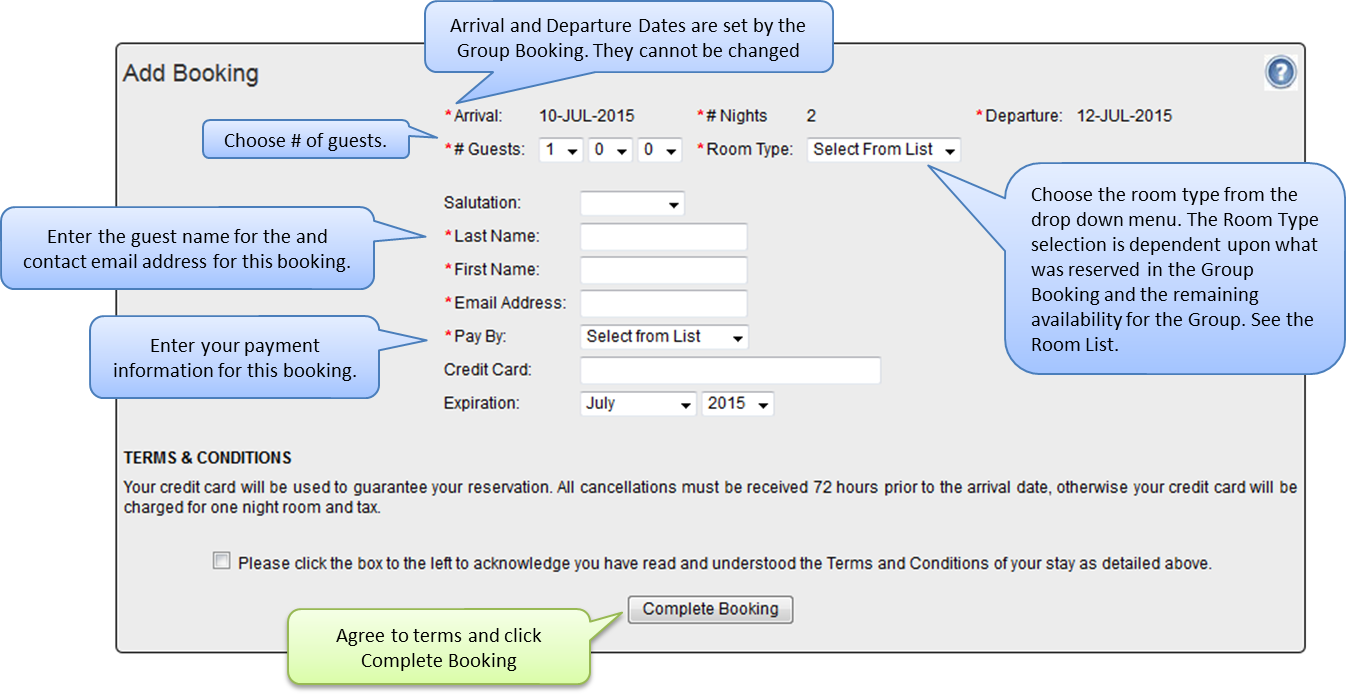To give the the Group Booking Engine information to the guests
After the group booking is created, Give the Group contact the User ID (Confirmation #) and password (you can use a Custom Confirmation Letter for this) and ask them to log in to your custom Group Booking Engine. See Group Website Code
Note: If the Group check-in date is in the past, or the group has been cancelled, then the system will not allow anyone to log in.
Once logged in, the Add Booking page will display by default. However, you can click any Tab to view the Room list before adding the booking.
Instructions to give Guests
We have provided these instructions for the Group Booking Engine for your use with Guests. Please feel free to copy and paste any of this information into your Letters or emails. Please DO NOT direct your guests to the online manual for instructions.
Once a user is logged in to the Group Booking Engine, follow these steps:
Thank you for Group Booking Reservation!
Log in to the Group Booking with the USER ID and PASSWORD provided.
The Group Booking Engine has four Tabs
- Add Booking
- Arrival and Departure Date cannot be changed in the booking engine. If a guest has different booking dates than the group, they will need to call the hotel to make their reservation for the different dates.
- Choose # of guests. per booking
- Choose the room type from the drop down menu.
- Enter First and Last Name and Email Address
- Choose method of payment from the drop down list to guarantee the booking.
- If Credit Card is chosen, then enter the credit card number and expiration date.
- The last step is to agree to the terms and conditions and click Complete Booking.
- The booking will now display in the Rooming List.
- You will receive an email confirmation of the Booking.
- Rooming List – This list displays the bookings that have already been booked as part of the group.
- Group Information – This page shows basic information about the group, i.e. check in and checkout dates, etc.
- Property Information – Basic contact property Information, phone, address, Address of the property.