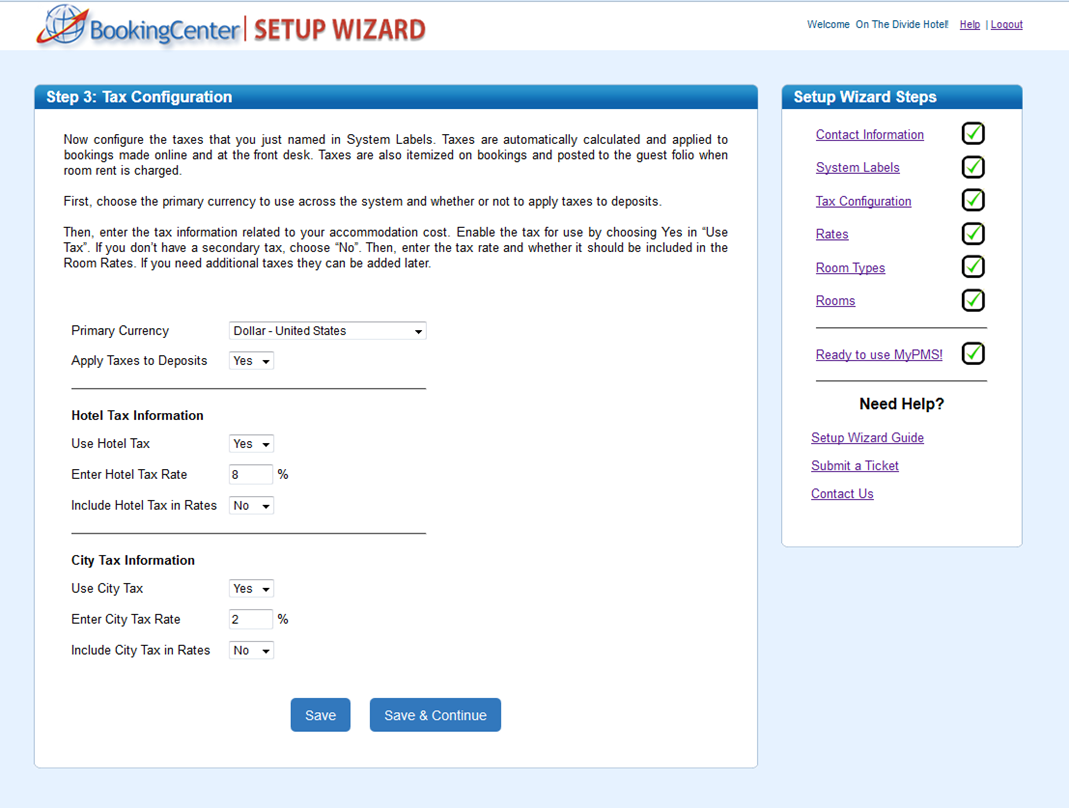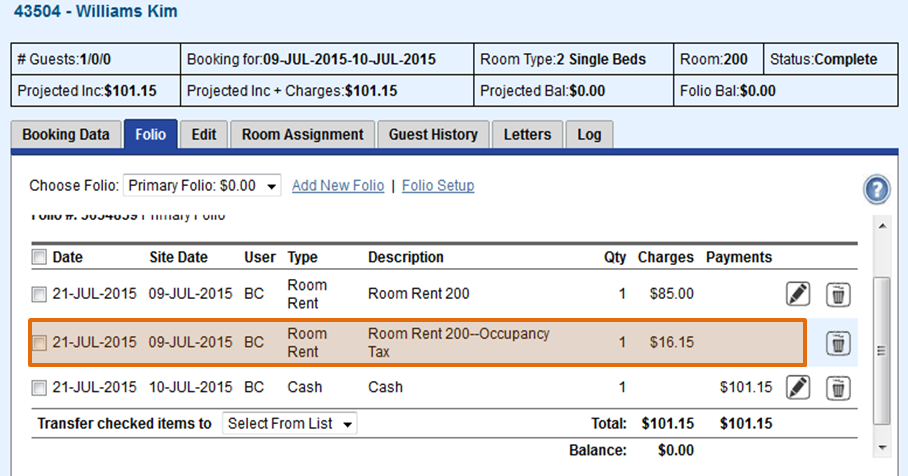Now configure the taxes that you just named in System Labels. You will see the label you entered for your Primary and Secondary taxes appear here. For example, if you entered "Occupancy", then the label in the Tax Configuration will read "Occupancy Tax".
There are two main taxes, the primary and secondary tax. The primary and secondary taxes can be enabled to automatically calculate tax on bookings and room rent posted to guest folios.
You can enable one or both of the primary and secondary taxes. If you have either Primary or Secondary Tax enabled, the calculated and posted to the guest folio when room rent is charged.
Additional taxes can be added later.
Complete Step 3 - Tax Configuration
- Primary Currency: Choose the currency you will use in your daily operations. This will be used in MyPMS and on guest bookings.
- Apply Tax to Deposits: This is applicable only on the Booking Engine (Not through GDS or OTA connections). To calculate taxes on deposits taken for online bookings on your website, choose "Yes".
- Tax Settings for Primary and Secondary Taxes: Note, If you do not have Secondary Tax, then choose Use Tax, "No".
- Use [Tax Name] Tax: Do you want to use this tax? Choose "Yes or No". To enable this tax to automatically calculate on room rent for guest bookings and folio charges, choose "Yes".
- [Tax Name] Tax Rate: The tax rate is displayed as a number representing the percentage, i.e.. 19 is a 19% tax rate. To edit the tax rate, go to the next step
- Prices include [Tax Name] Tax: Do you want the Room Rates to include Tax? Choose "Yes or No". To itemized your Room Rent and Taxes and have Rates appear without tax included, choose "No".
Click image to enlarge
Overview
Content Tools