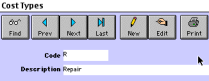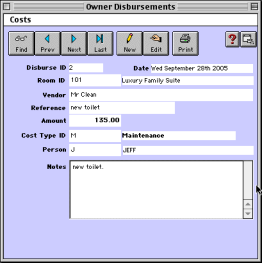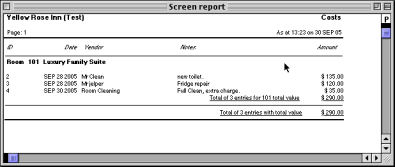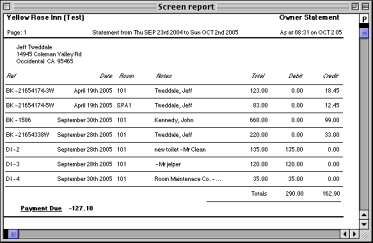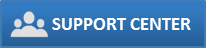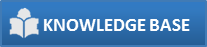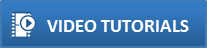You must have purchased the Group Booking Module to make group book-
ings. (See "Working with Group Bookings" on page cix )
1. Click on the Reports button from the Home window. The Reports window will be displayed.
2. Click on the Group Bookings button. The Group Booking Reports dialog box will be displayed.
3. Select the desired report type.
• List - Generates a list of bookings
• Financial Summary - Generates a list of bookings with financial totals, balances, and commissions.
4. Select the report output.
Tip Select Screen instead of Printer if you want to preview the report before printing.
5. Select the type of booking date you will use for the report:
• Date Entered
• Arrival Date
• Depart Date
6. Enter the date range in the Between . . . and . . . fields.
7. Enter an Agent ID if you desire the report for a particular Agent, otherwise leave this field blank to
include all Agent bookings in the report.
Tip You can enter a '?' and press [Tab] to display a n Agents lookup list.
8. Select which status of bookings in the Print column you want to base the report on.
9. Check the Include Active Bookings checkbox if you want to include all Active bookings in the
report as well.
10. Click on the Print button.
11. You will now be prompted to select your sorting and sub-totalling options. Select the desired sort
options.
The overall data will be grouped by your selection forFirst Sort & subtotal by. . . with each
individual grouping (subtotal) ordered by your selection forthen sort by . . .
12. Click Print to generate the report.
Owners Report The Owner Management facility in BookingCenter allows management of accounts per OWNER. In many places around the world, this is specifically used for condominiums, rented apartments managed by a reservation agent, and vacation rental agencies. The Module enables a user to add their owners and what percentage (%) of the revenue the Owner will receive from bookings to his/her Units.
A manager can add 'Cost Types' which are categories of expenses that are applied against revenue as 'debits' or expenses. An example below:
When costs are assigned to a unit (for example, a fixture repair) the entry is made as a 'Cost Disbursement' and applied to the Unit on the date the service was performed (or desired to be 'billed' to the Owner, back-dating and forward- dating is allowed). An example below:
To generate Owner statements, a manager chooses a date range and Booking- Center automatically generates a Statement that does the following:
• Adds revenue for each Booking under the TOTAL header for completed bookings in the time period
(based on departure date).
• Calculates how much of the revenue is credited to the Owner, based on what % is allocated to their
Owner record, under the CREDIT header.
• Calculates how much money in Costs were disbursed for the Owner's unit(s) during the time period,
as a DEBIT.
For more information on using the Owner's Reports, see: http://www.booking- center.com/products/modules/owners.html
Overview
Content Tools