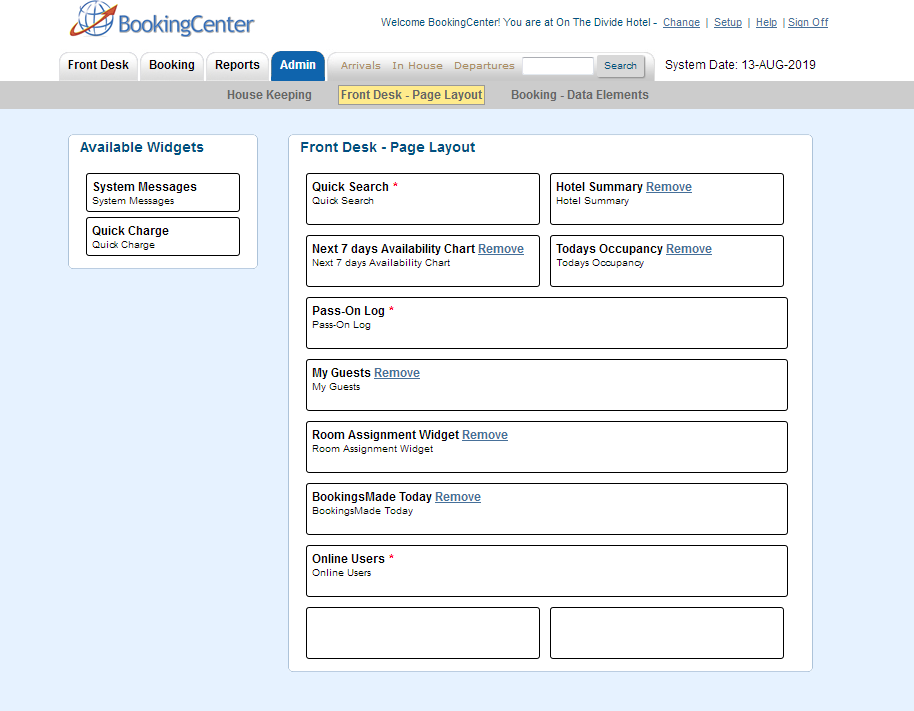In BookingCenter you have the ability to organize and customize your front desk page. The Front Desk widgets have a default set of required widgets. These are Quick Search, Pass on Log, User List, and System Messages. While in the admin area you can drag over more front desk widgets or remove non-required elements. By controlling what information you are presented with when you login you can be more efficient by seeing the needed information at a quick glance. We encourage you to explore the different options available for front desk widgets. You also have the ability to re-sort the order of all the front desk widget. We recommend trying a few different layouts until get the one that is right for your property.
Available Widgets
- Quick Search
- Quick Charge
- Pass on Log
- Hotel Summary
- System Messages
- MyGuest
- Bookings with Unassigned Rooms
- Arrivals with Comments
- Todays Occupancy
- Availability Next 7 Days
Add, Remove or Move a Widget on the Dashboard
- The Widgets in the Left Column are available to use on your Front Desk.
- The widgets listed in the Right Column "Front Desk Page Layout" are the widgets displaying on your Front Desk Dashboard.The widgets are displayed in the order that they are shown on the Frontdesk.
- To Add, Remove or Move a "Widget" from the front Desk.Go to the Admin Tab and click on "Front Desk page Layout"
- Then use your mouse or finger to drag and drop the widget from the left column to the right to add a widget to the dashboard
- Or, use your mouse or finger to drag and drop the widget from the right column to the left to remove a widget from the dashboard
- To move a widget to a different place on the dashboard, use your mouse or finger to drag and drop the widget in the right place on the Dashboard (right column).