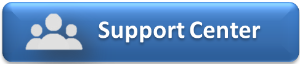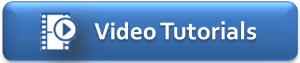In the United States, most businesses charge tax that is exclusive of their rates, as they do not advertise taxed rates. The BookingCenter MyPMS system utilizes site wide tax settings. As such if you have either primary or secondary Collect Tax enabled the values of these fields will automatically populate the RENT item and taxes will be calculated and posted to the guests folio when room rents are posted. It is critical that your primary and secondary tax fields are using the correct values for your business.
Additional taxes or flat fees can be added using the add tax button. In this section add a unique Tax ID followed by a brief description. Choose a flat rate or a percentage rate. Enter the rate as a number. Select whether this tax will be applied on top of other taxes. Choose yes or no for the Nonrecurring Tax. This is used if the tax is applied each day of the stay or only on the total.To to SETUP | TAX CONFIGURATION Use the Tax Configuration area to set up and customize your taxes. Go set up the taxes that you want to automatically apply to the Room Rent,
Set-up your tax rates: In this section, you will choose your currency and enter the applicable taxes related to your accommodation cost in the two Tax Fields provided. Additional taxes for accommodation cost or extras as a % or flat rate, including tax on tax, or tax+, can also be added later.
If you do not charge tax, don't tick either box for "Collect".
If you do Collect Tax, enter the percentage and tick the box if your prices are tax inclusive (common for Commonwealth and European countries). You must also select the correct GDS tax label from the dropdown menu.
The label for taxes that you use for your website will not change. The GDS requires specific tax labels. Please choose the one that most closely resembles what you charge your tax for.
If you have a secondary tax, such as a bed tax or occupancy tax, the system can track this. If you do not have Secondary Tax, then leave this box blank.
'Apply Tax to Deposit' is applicable only to the Booking Engine (ie, not through Global Booking Network sites) – if you wish to tax the deposit applied for your online bookings, choose this box.
First, determine whether or not you need the tax rate function by choosing Yes or No.
Then, enter the tax rate as a percentage, i.e.. 15%