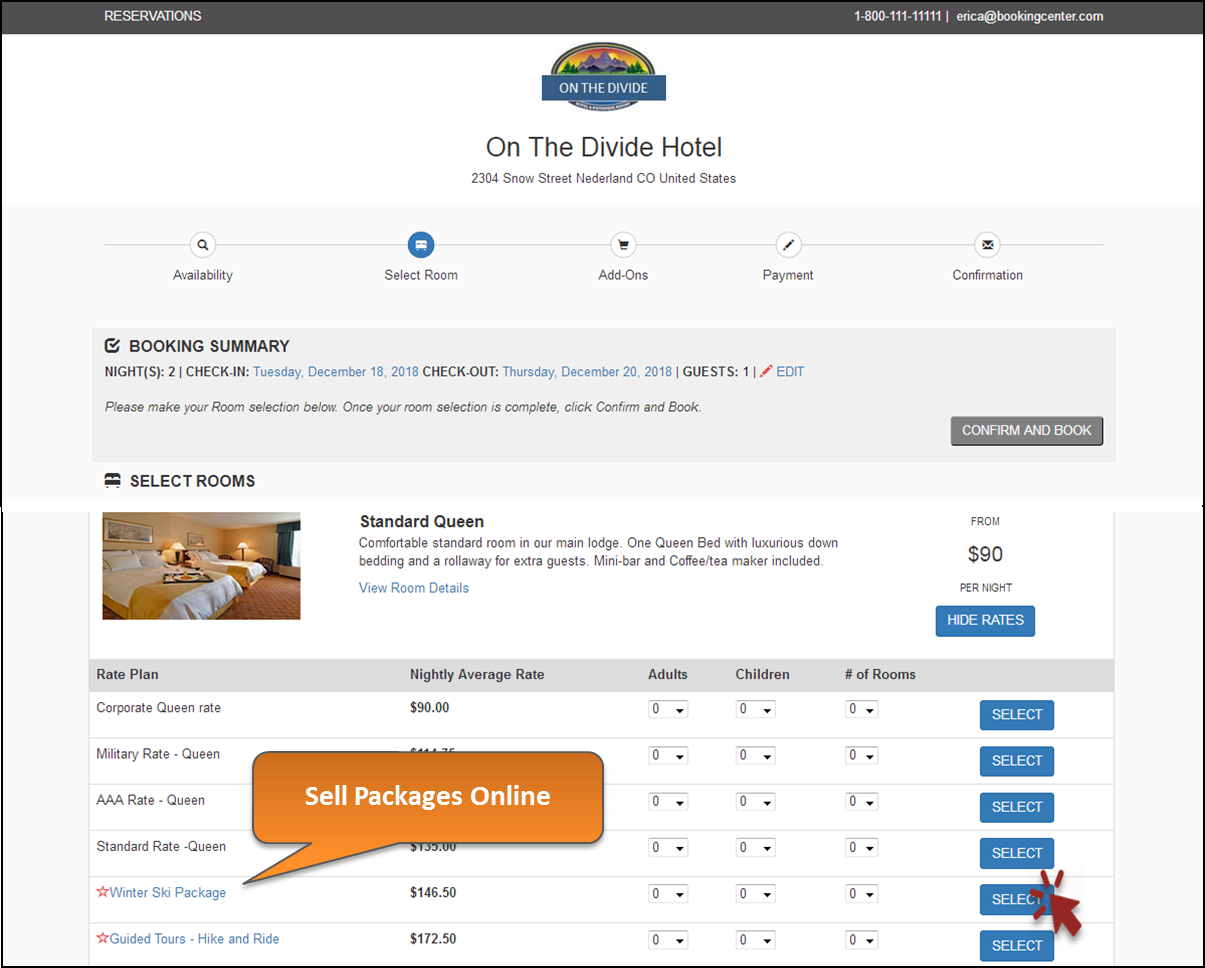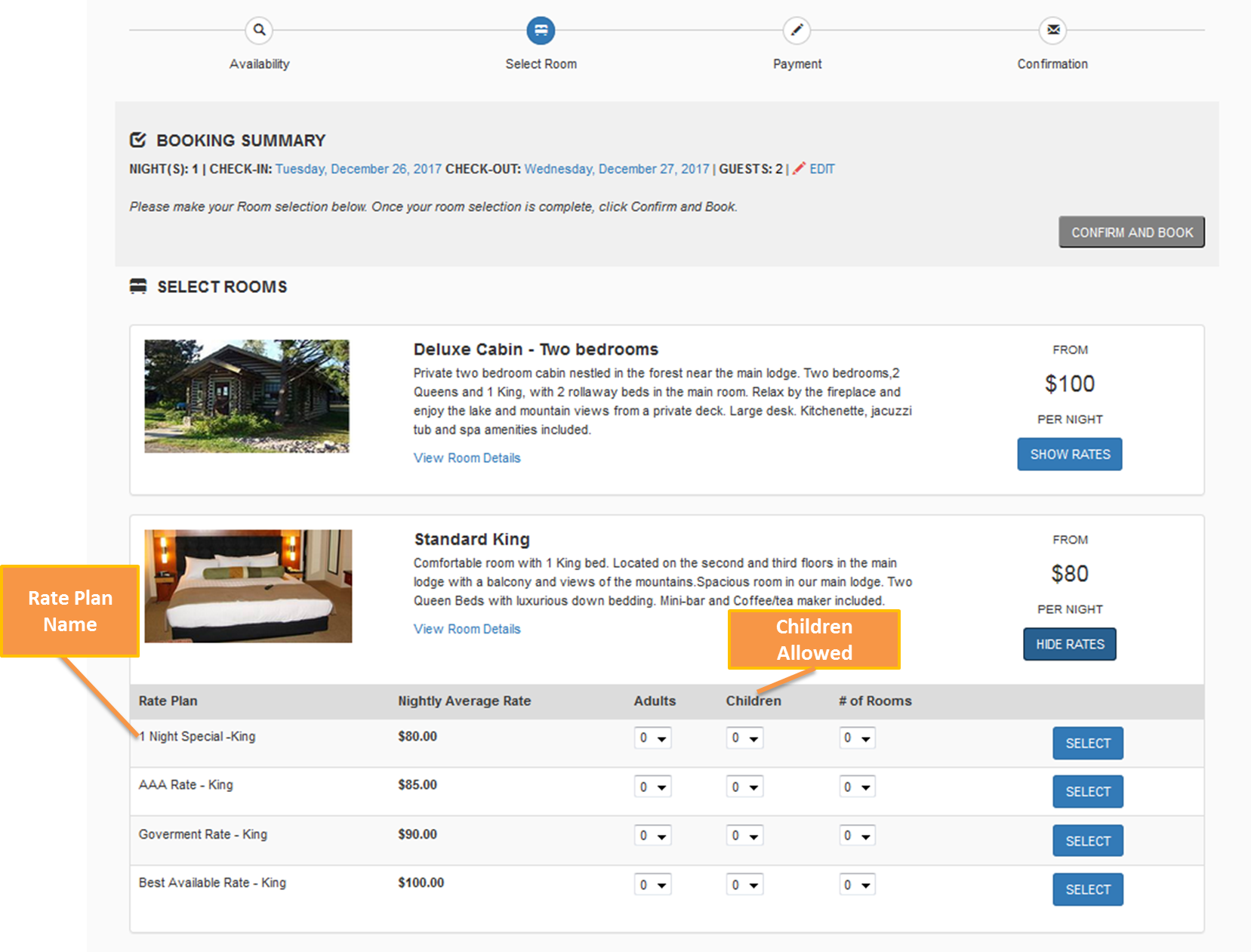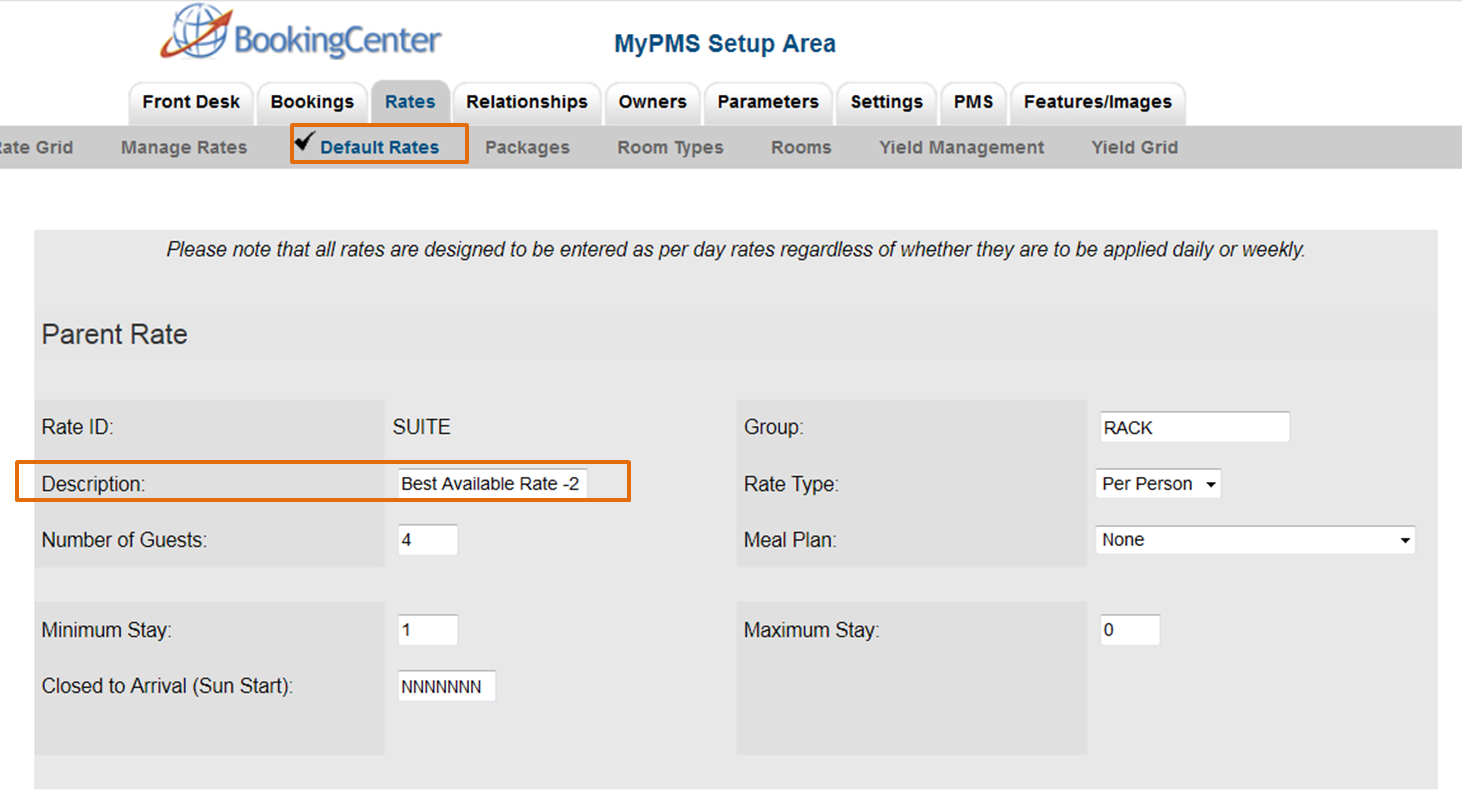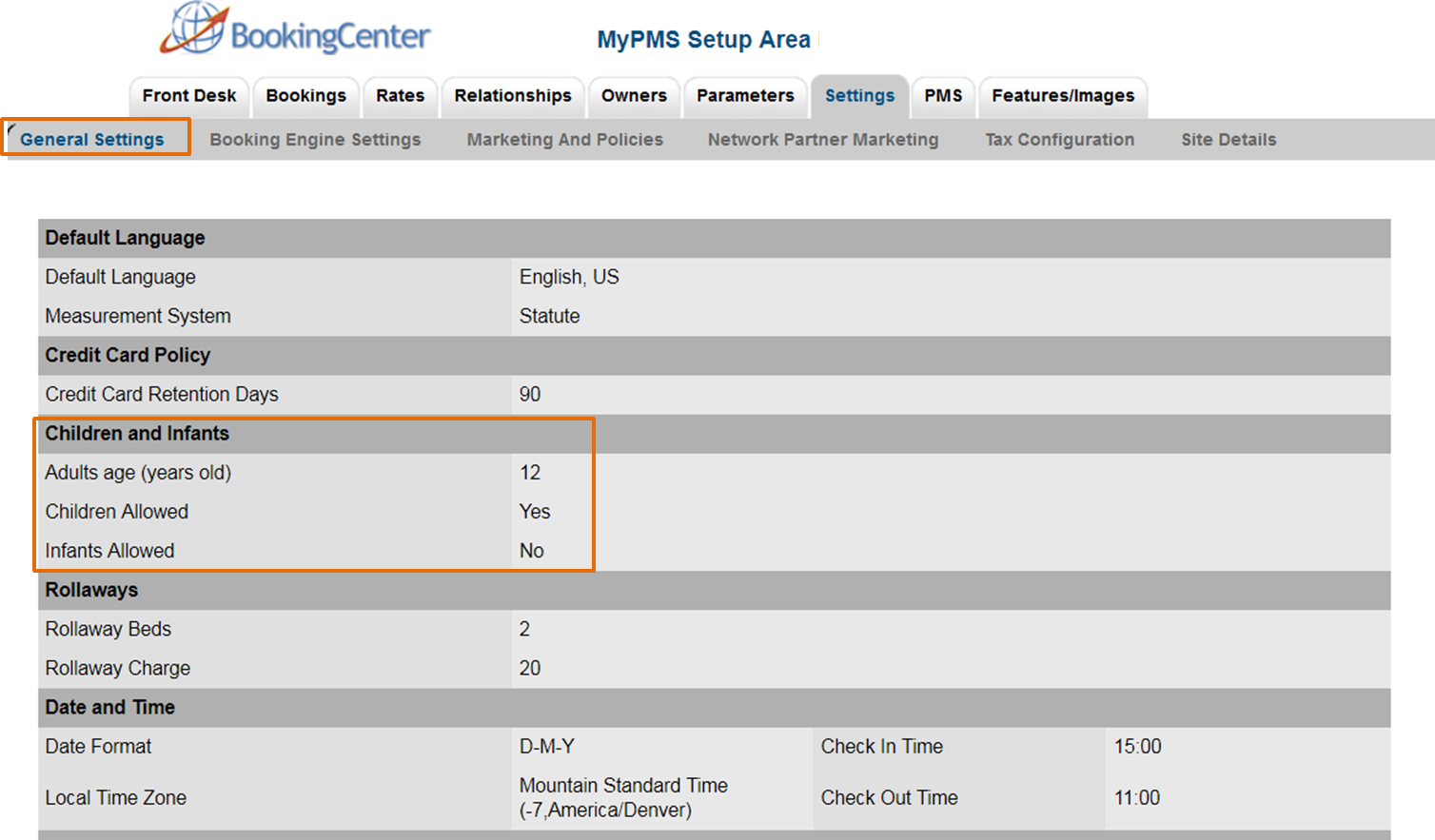Page History
| Section | ||||||||||||||||
|---|---|---|---|---|---|---|---|---|---|---|---|---|---|---|---|---|
|
| Section |
|---|
Each Rate Plan can be selected by choosing the number of "Adults" and/or "Children. If you do not allow children or do not differentiate between Adults and Children and only want one Guest Selection to display on the Booking Engine, then you can disable the "Children" drop-down selection. See details below. Rate Plan Description (Name) Each Rate Plan allocated to the Room Type is displayed in the "Show Rates" section. The Room Type name displayed here is entered in SETUP | RATES | DEFAULT RATES. Click on the Rate Plan ID to open the details screen, then click edit to change the Rate Plan Description. For step-by-step instructions on how to edit this information, see Default Rates Click image to enlarge Guest Selection: Children Allowed If you do not want to display "Children" as a guest selection, then you can disable this selection, by going to SETUP | SETTINGS | GENERAL SETTINGS. For step-by-step instructions on how to edit this information, see General Settings NOTE: These labels that can be changed in SETUP | SETTINGS | BOOKING ENGINE SETTINGS, See Booking Engine Settings. Click images to enlarge |