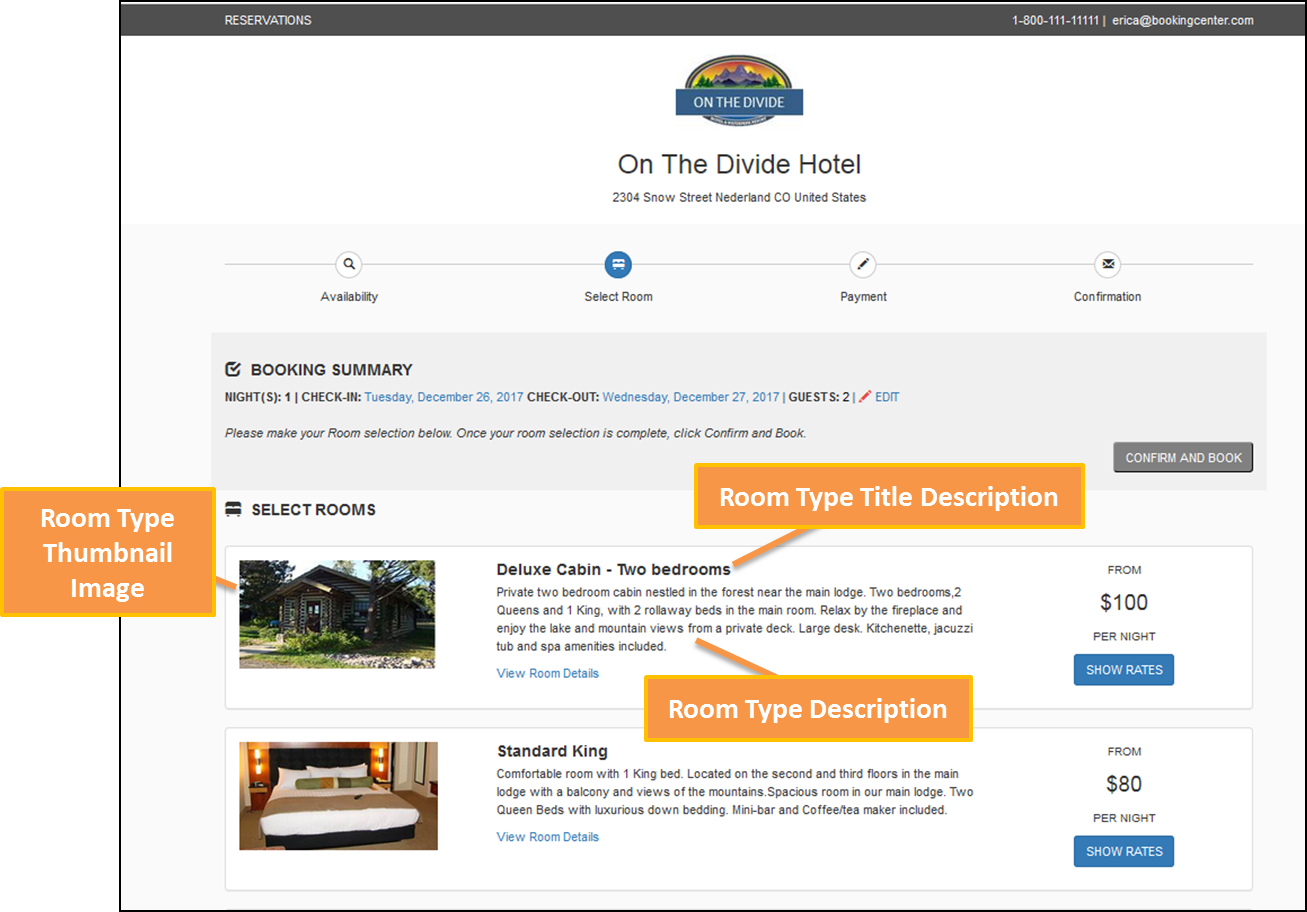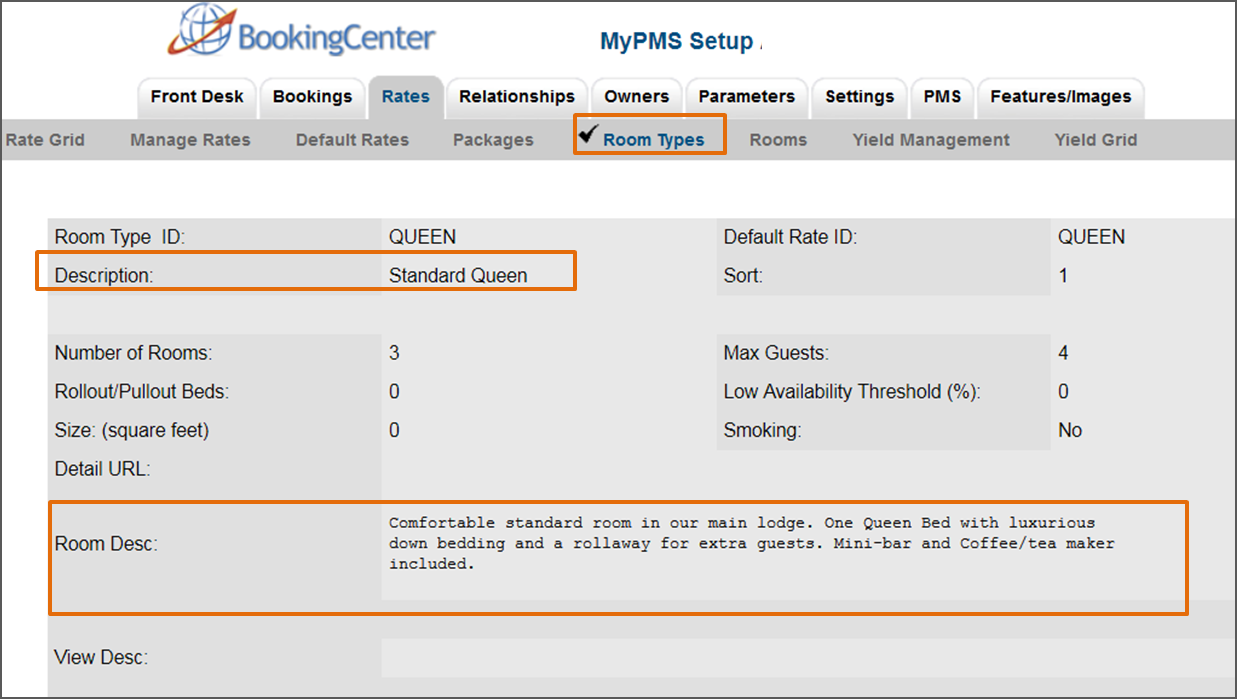Page History
| Section | ||||||||||||||||
|---|---|---|---|---|---|---|---|---|---|---|---|---|---|---|---|---|
|
Room Type Title
The Room Type name displayed here is entered in SETUP | RATES | ROOM TYPES. Click on the Room Type ID to open the details screen, then click edit to change any of the information. The Room Type name is changed in the field titled "Description", just below the Room Type ID. For step-by-step instructions on how to edit this information, see Setting up Room Types
Room Type Description
The description displayed below the Room Type Name and in the View Details window is can be customized by going to SETUP | RATES | ROOM TYPES. Click on the Room Type ID to open the details screen, then click edit to change any of the information. The Room Type name is changed in the field titled "Room Desc:", For step-by-step instructions on how to edit this information, see Setting up Room Types
Room Type Image Slide
To change your Room Type Thumbnail image, go to SETUP | FEATURES AND IMAGES | ROOM TYPE IMAGES. See Add Room Type Images
To add Amenities, see Booking Engine | View Details and Amenities.
| Section | |||||||||||||||
|---|---|---|---|---|---|---|---|---|---|---|---|---|---|---|---|
|