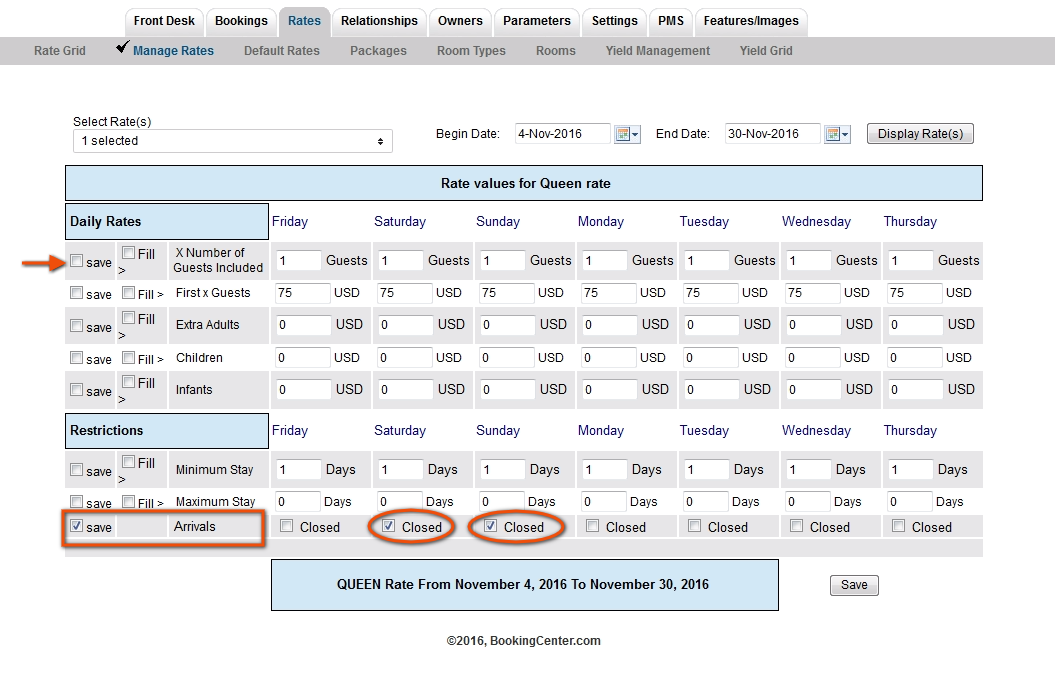| Section |
|---|
| Column |
|---|
The Rate Plan Restrictions are updated with your rates to all channels that you have the rate plan allocated to. Using the Closed to Arrivals effectively closes the Rate Plan and makes any Room Type the Rate Plan is allocated to unavailable on your website, GDS, OTA and other online channels. It will still be available at your Front Desk. See Agent Relationships For example, when a Rate Plan QUEEN has CTA checked for a specific date, then the QUEEN Room Type will be shown as sold out or unavailable for that date on all online channels. However, it can still be booked at the Front Desk with a Restriction message appearing. There are two ways to make Rates available for a specific time period. - If it's a normal Rate (i.e., non-Package rate), then using the "Closed to Arrival" for a Rate can set the time period before and after your desired dates to not allow an arrival, so that it will only display for the dates desired. Thus, if you close the rate for all dates before June 1 and after July 31, then it is effectively available only for June 1 - July 31.
- If it's a Package Rate (which requires the Packaging Module: http://www.bookingcenter.com/products/modules/packages.html) then there is a 'from:' and 'to:' date field for each Package that would make a Package Rate available for only a specific time period.
Regardless of which approach you use, the Rate will have to be allocated to the Agent channel in which you wish to make it available (MyPMS Front Desk, website, GDS, etc).See Agent Relationships |
| Column |
|---|
| | Panel |
|---|
| borderColor | #559ADE |
|---|
| titleColor | #ffffff |
|---|
| titleBGColor | #559ADE |
|---|
| borderWidth | 1 |
|---|
| title | Rates Tab |
|---|
| |
|
|
IMPORTANT: If you do not want to change any of the actual Rates for the time period, then uncheck the "Save" boxes next to each rate plan.
"Save" : Use this feature to save only the specific items you are changing. When this box is checked the data in that lined will be saved. Even if you don't change the rate and are only changing restrictions, the rate entered will save for the time period selected. Therefore, if you are only changing restrictions and not rates, then uncheck the boxes next to the Rates. If you are only changing rates and not restrictions, then uncheck the Restrictions.
"Fill": This is a useful feature to make changes across the week. Clicking the 'Fill' box will automatically fill the entire row with the amount entered in the first entry. This can be a real time saver.
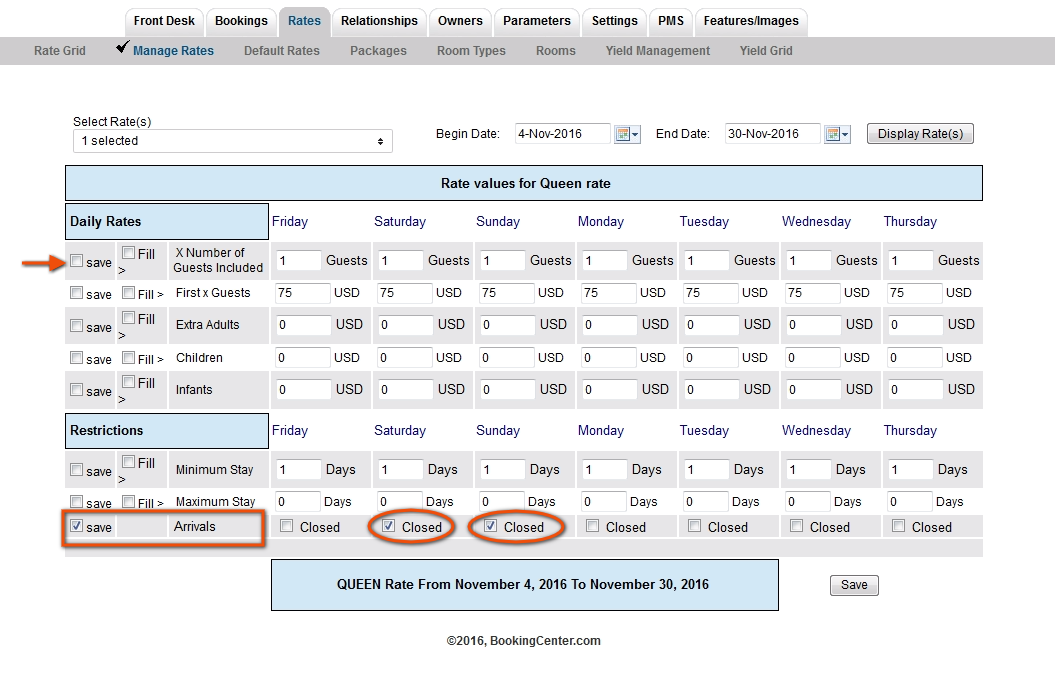 Image Added
Image Added Image Removed
Image Removed