| Section |
|---|
| Column |
|---|
When you create a new booking, a New Booking window opens and displays a summary of booking information. The New Booking Summary is divided into the following sections. To create a booking:
- First, go the BOOKING TAB in the Front Desk.
- Choose your preferred booking method from the three options below.
Select booking criteria and the NEW BOOKING button will appear
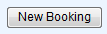 Image RemovedClick the NEW BOOKING button and it will open the New Booking in a new browser window.Enter necessary Booking, Guest, and Payment information. This information will appear in the Booking Details of the Booking once it is completed and can be edited. (A Room must be assigned to see the booking on on the Tape Chart.)When finished, click COMPLETE BOOKING. Image RemovedClick the NEW BOOKING button and it will open the New Booking in a new browser window.Enter necessary Booking, Guest, and Payment information. This information will appear in the Booking Details of the Booking once it is completed and can be edited. (A Room must be assigned to see the booking on on the Tape Chart.)When finished, click COMPLETE BOOKING.Once the booking is completed the information will appear in the Booking Details of the Booking once it is completed and can be edited. (A Remember that a Room must be assigned to see the booking on the Tape Chart.) |
| Column |
|---|
| | Panel |
|---|
| borderColor | #559ADE |
|---|
| borderWidth | 1 |
|---|
| title | In this SectionNew Booking Summary |
|---|
| |
| Panel |
|---|
| borderColor | #559ADE |
|---|
| borderWidth | 1 |
|---|
| title | New Booking Tab |
|---|
| |
|
|
See a detailed explanation of each section of the New Booking Window.
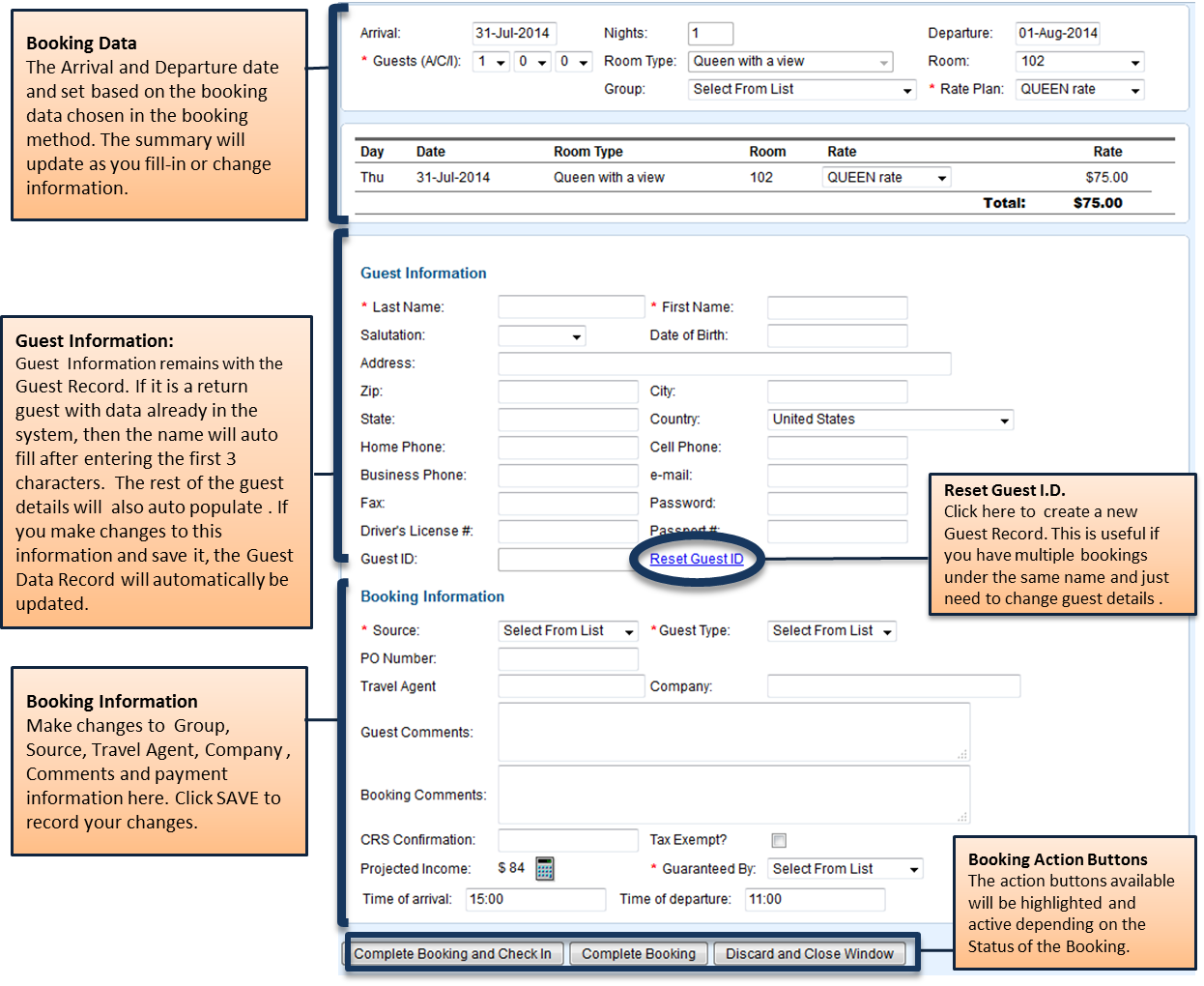 Image Removed
Image Removed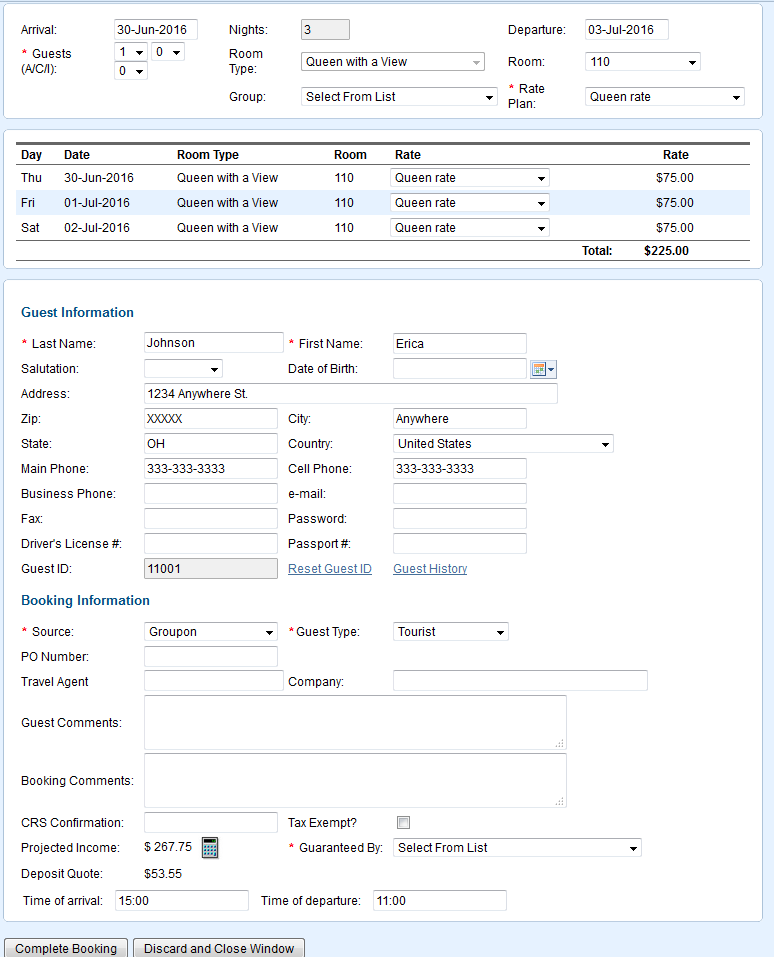 Image Added
Image Added