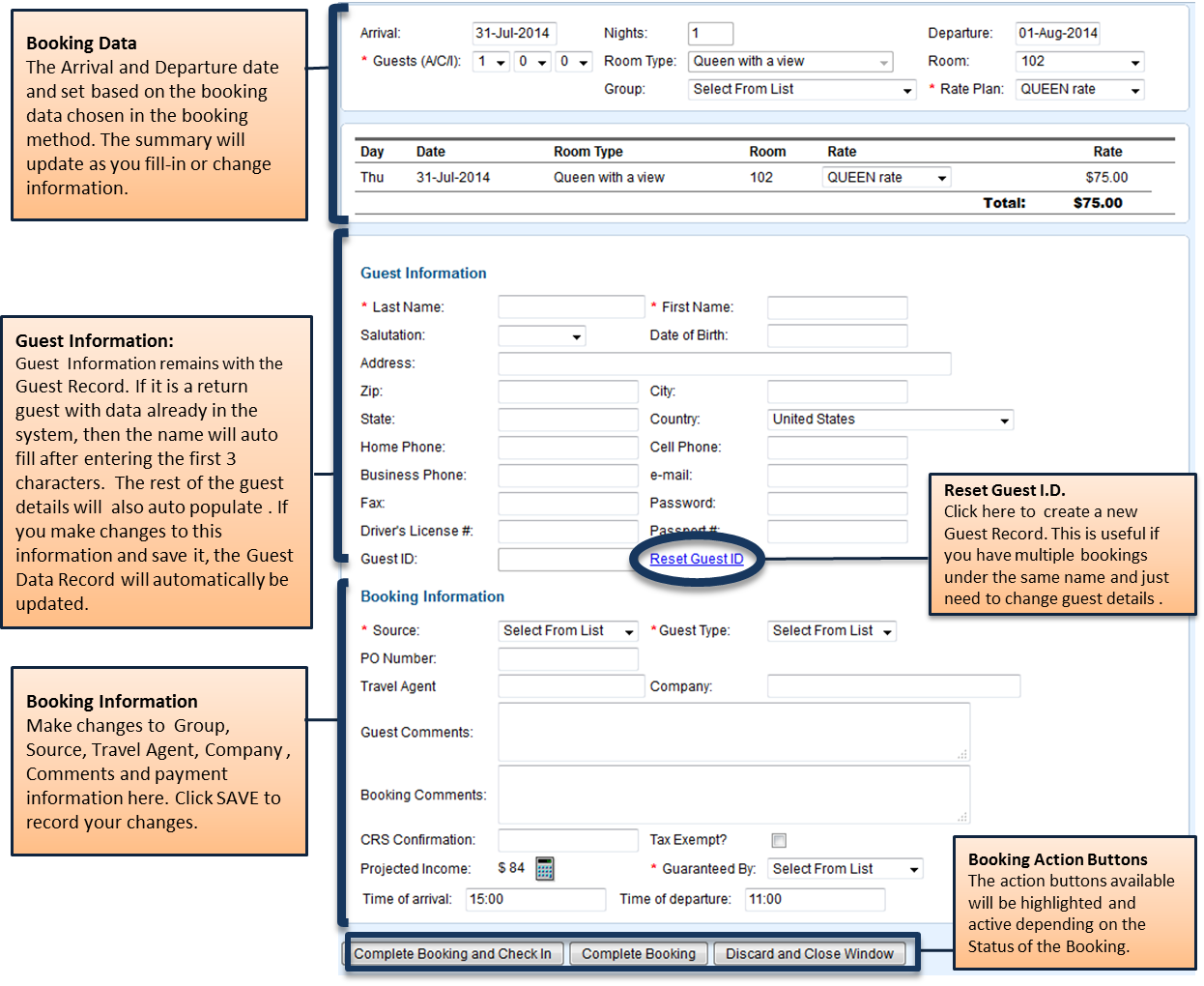| Section |
|---|
| Column |
|---|
| To When you create a new booking, start by going to the Booking Tab in the Front desk. There are three methods for creating a New Booking for an individual Guest which are designed to give you flexibility when creating the booking. For Example, by an available date, room type or a specific room.
When you choose a method to create the booking, it will automatically create the booking with the dates chosen, room type or room chosen and the same New Booking window opens when clicking the New Booking Button in all three options. Which option you choose completely depends on your preferred method or what is more convenient in terms of availability. For example, if I need to book a specific room for a guest, I would use the Tape Chart, click on the dates for the specific room and the new booking window will open with the dates and the room automatically filled in. Booking Methods: - Booking by Inquiry: Just want to know what is available during a specific date range? Create booking by Dates and Rate Plan. Also, use to add a booking to a Group Booking.
- Booking By Availability: Need to choose an available room from a Room Type? Create booking by Room Type and Dates.
- Tape Chart : Need to look at availability and choose a specific room or with multiple rooms? Create booking with a specific room(s).
To add a new group booking, see Group Booking Wizard a New Booking window opens and displays a summary of booking information. The New Booking Summary is divided into the following sections. Once the booking is completed the information will appear in the Booking Details of the Booking and can be edited. Remember that a Room must be assigned to see the booking on the Tape Chart. |
| Column |
|---|
| | Column |
|---|
| | Panel |
|---|
| borderColor | #559ADE |
|---|
| borderWidth | 1 |
|---|
| title | New Booking TabSummary |
|---|
| | Children Display |
|---|
| page | New Booking TabSummary |
|---|
|
|
| Panel |
|---|
| borderColor | #559ADE |
|---|
| borderWidth | 1 |
|---|
| title | In this SectionNew Booking |
|---|
| |
|
|
To add a new Booking for an individual guest, follow these steps:
- First, go the BOOKING TAB in the Front Desk.
- Choose your preferred booking method from the three options below.
- Select booking criteria and the NEW BOOKING button will appear
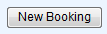 Image Removed
Image Removed - Click the NEW BOOKING button and it will open the New Booking in a new browser window.
- Enter necessary Booking, Guest, and Payment information. This information will appear in the Booking Details of the Booking once it is completed and can be edited. (A Room must be assigned to see the booking on on the Tape Chart.)
- When finished, click COMPLETE BOOKING.
Once the booking is completed the information will appear in the Booking Details of the Booking once it is completed and can be edited. (A Room must be assigned to see the booking on the Tape Chart.)
See a detailed explanation of each section of the New Booking Window.
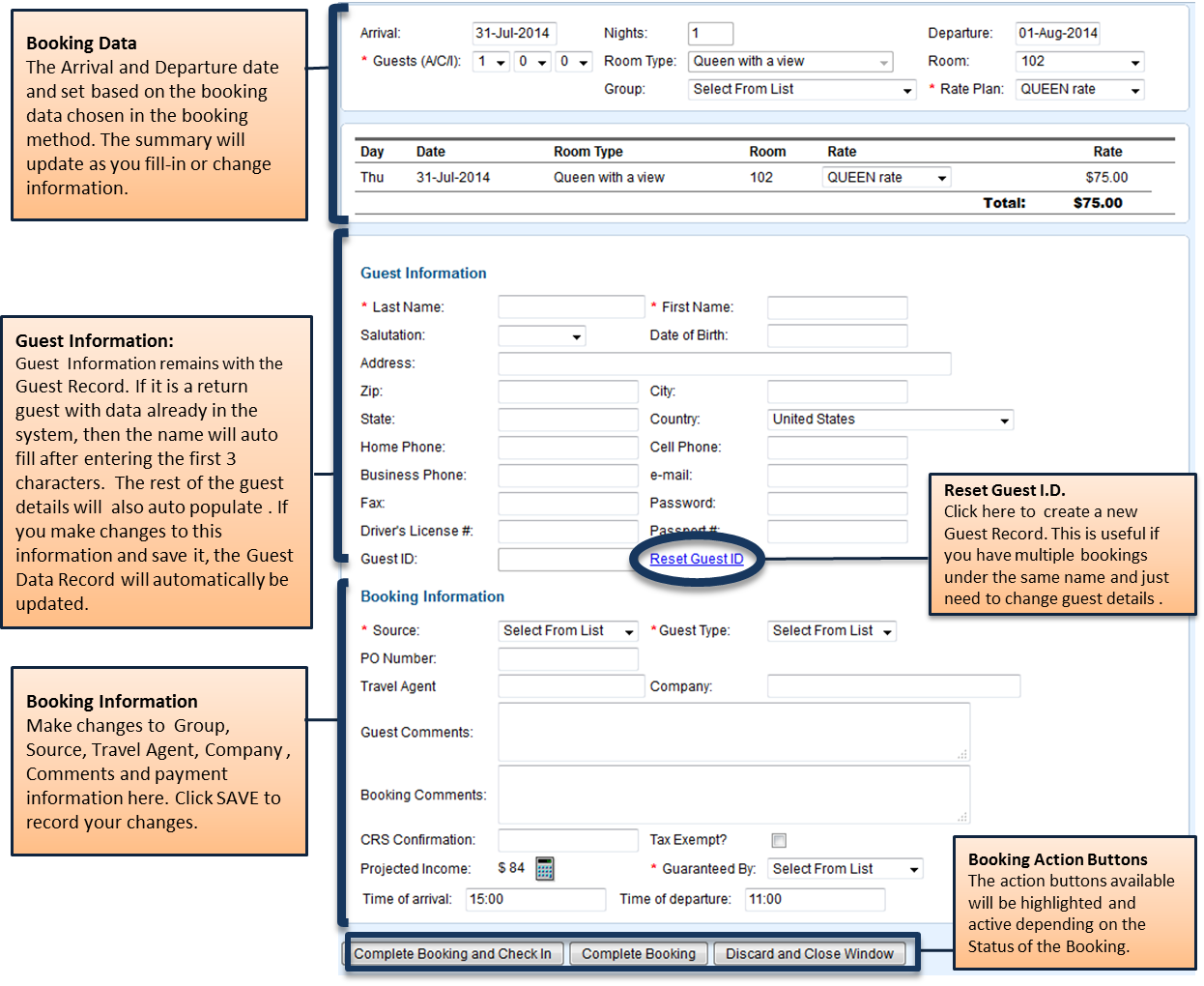 Image Removed
Image Removed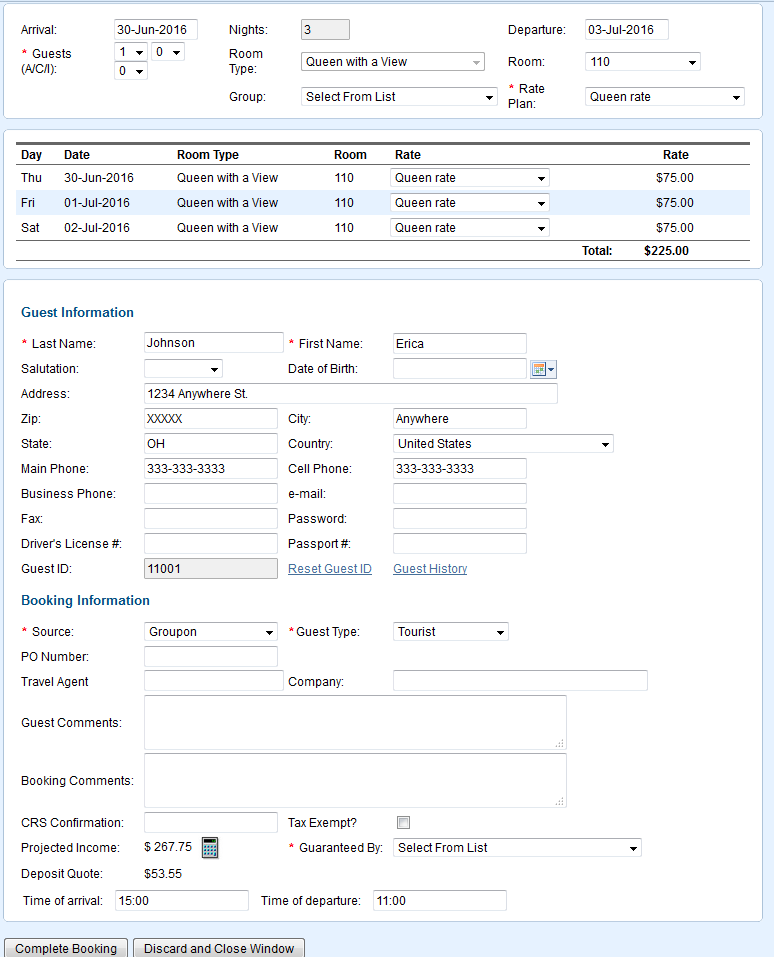 Image Added
Image Added