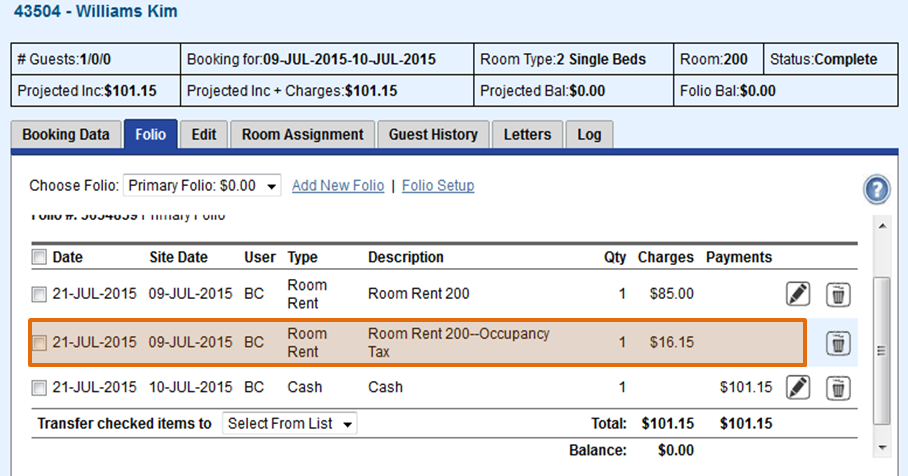Page History
| Section | ||||||||||||||||||||||
|---|---|---|---|---|---|---|---|---|---|---|---|---|---|---|---|---|---|---|---|---|---|---|
|
| Section |
|---|
Enter your Custom Complete Step 2: System Labels Room Type(s): The term used to describe your accomodations. Each Room Type represents a group of similarly priced bed configuration rooms, i.e.. King, Queen, Double, Suite, Ocean View, The Labels you see here are the system default labels. The most important labels to customize are your tax labels. Feel free to use the default labels provided if you do not need the customization for a specific term. Enter any custom labels you would like to use or just keep the default labels provided and then click Save. When you have finished, go to the next step, Tax Configuration.
Note: We also use a sales tax for extra charges which can be added later in the system.Additional Taxes can be added in MyPMS.
|
| Section | |||||||||||||||
|---|---|---|---|---|---|---|---|---|---|---|---|---|---|---|---|
|