| Section |
|---|
| Column |
|---|
To add a charge (other than Room Rent) to a folio for a date in the future, use the Advanced Charge function. This function applies to charges applied for Inventory Items in the Add Charge drop down list. This is useful to keep track of transactions that you want to appear on Transactions Reportand Item Analysis Report on the date of the booking instead of the date the booking is made. For example, a guest makes a booking on Aug. 1 for Dec. 1-5 and wants to add a Spa charge for $75 to their stay. If the charged is added on the date of the booking, Aug. 1, then the Spa Treatment transaction will appear on the Item Analysis and Transaction Reports on Aug. 1. To have the Spa Treatment appear on folio on Dec.1, it would be post-dated to Dec. 1 and appear on the Item Analysis Report for that day. This is useful for planning and scheduling purposes. If the Spa is post dated then an Item Analysis Report could be generated for Dec. 1 and would list all of the Spa Treatments needed for that day. For online bookings where an item is added to the booking during the completion of the online booking, the item will import with the booking, on the folio, using the System Date of the arrival date of the booking. You will have to remove the item and manually put it back into the folio if this is not the desired behavior. When manually putting it back into the folio, you can date the item as you wish. To view Advanced Charges go to Advanced Charges Report (ARC) To add Inventory items to the Add Charge drop down list, go to Inventory Items NOTE: The Advanced Charge date function is available on upon request. Please submit a support ticket or call Support to request this feature be activated. |
|
...
To create an Advanced Charge:
- Go to the Guest Booking Details.
- Go to the Folio Tab
- Go to Add Charge and select the Inventory Items from the drop down list, enter the quantity and price.
- Choose the date to post the transaction in the Date field.
- Click Apply Charge.
...
To remove an Advanced Charge, there are two options
- Go to the Guest Booking Details.
- Go to the Folio Tab and choose one of these options (screenshots below)
...
Option 1: Remove Item using the Trash Can Icon
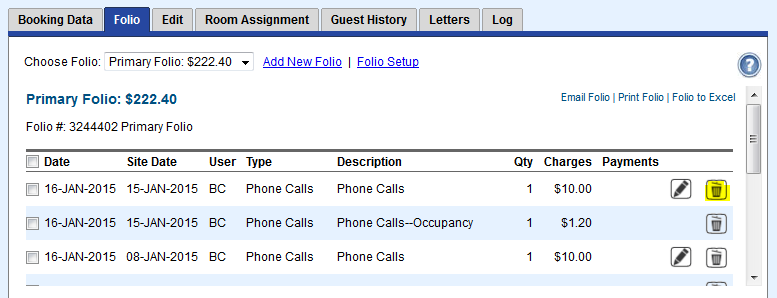 Image Modified
Image Modified
...
Option 2: Go to Add Charge and add a negative transaction
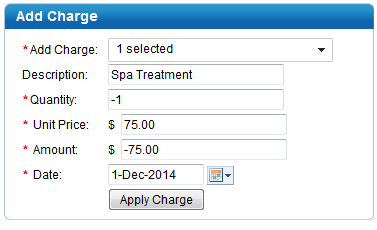
Transaction posts to folio as a negative amount
...