To view, add or edit Receipt Types, go to SETUP | PARAMETERS | RECEIPT TYPES. The screen will default to the Receipt Types list as shown below. Every booking requires a payment method to complete the Booking. These payment methods are called Receipt Types in the PMS system i.e. Visa and MasterCardCash, check, Visa, etc. Receipt Types can be added, edited or deleted . They can also be enable and enabled to appear on your booking engine.Receipt types are used to describe types of payments, deposits, write-offs, etc. You can create and customize the receipts to meet your property needs. NOTE. Note: MyCard users CAN NOT Delete or modify the credit card receipt types accepted in the system. The payment method or receipt type is required when making a booking and is selected in the "Guaranteed By" field. See Booking Information. They can also be selected in Reports or Search Bookings for Guest Data information. Common receipt types include: Cash Check, Check., Deposit, Write Off , Gift Certificate Deposit, VISA , MC - Guest Type I.D.: Enter a source ID that identifies the source. Examples include REF for Referral, or FB for Facebook. Receipt Type I.D. that describes the Receipt Type. Examples include CASH or WRITEOFF Enter letters or #'s, max. of 8 characters
- Description: Enter a short description. This description will appear in the drop-down list for Source Receipt Type In Booking Information.
- Notes: Optional notes for the source
- Booking Discount (%)
- Extras Discount (%)
- Warn on check-in:
- Publish Online: Set to "yes" to publish to your website and "no" to have it only appear on the drop-down list at your front desk.
- Credit Card: Enter Indicates whether the payment type is a credit card.
- Online
- LiveNet Password:
- Sort: Indicate a Sort # to order your list in the drop-down menu in Booking Information. See Booking Information
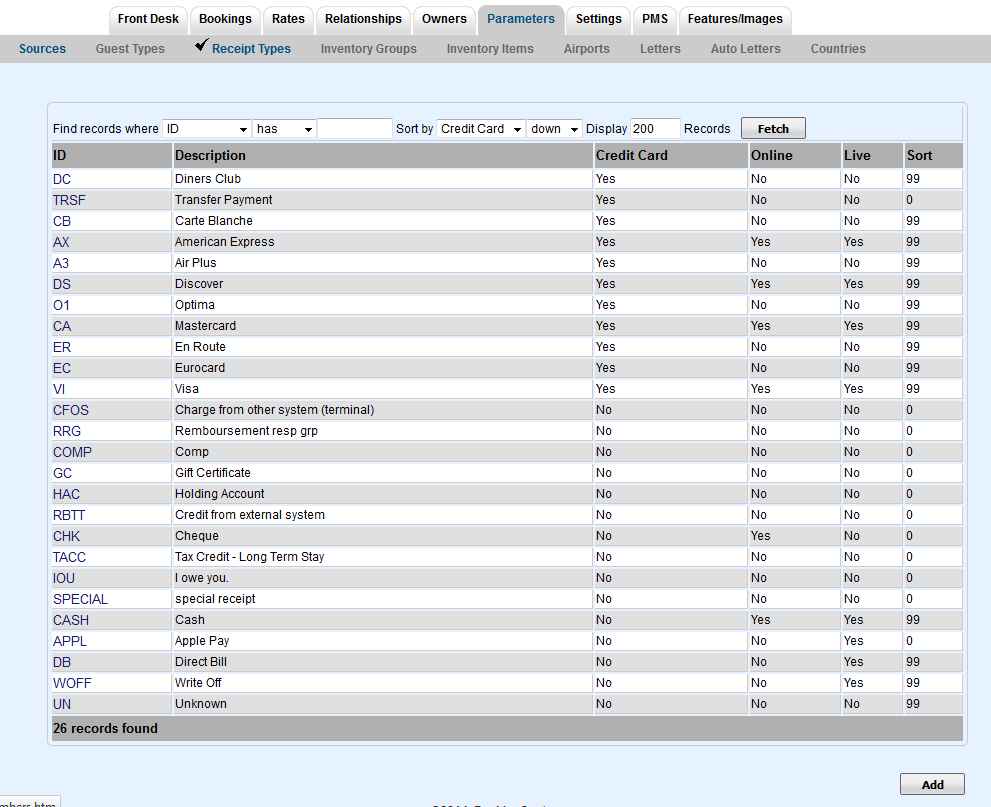 Image ModifiedDespite the fact that it is safe to give credit card numbers with bookings, many guests are afraid. The Booking form uses 128 bit SSL encryption to protect guest credit card details. You may wish to give them payment options that do not require providing a credit card. One option is 'Phone or Fax'. This allows the guest to make a booking, print a special form that can be used to send follow up payment by phone or fax Image ModifiedDespite the fact that it is safe to give credit card numbers with bookings, many guests are afraid. The Booking form uses 128 bit SSL encryption to protect guest credit card details. You may wish to give them payment options that do not require providing a credit card. One option is 'Phone or Fax'. This allows the guest to make a booking, print a special form that can be used to send follow up payment by phone or fax
Add or Edit a Receipt Type: To Add a new Receipt Type, click Add at the bottom right corner of the page.In order for a Receipt Types to be available within MyPMS the Live flag must be enabled. The Online flag controls whether the receipt type is available to online bookings. Because properties often want to allow their front desk staff to accept receipt types (i.e cash) they wouldn't want available to online bookings it is important to pay attention to the Online flag and make sure it is enabled properly per your properties business rules. To Add a
Credit Card Receipt Types Despite the fact that it is safe to give credit card numbers with bookings, many guests are afraid. The Booking form uses 128 bit SSL encryption to protect guest credit card details. You may wish to give them payment options that do not require providing a credit card. One option is 'Phone or Fax'. This allows the guest to make a booking, print a special form that can be used to send follow up payment by phone or fax new Receipt Type, click Add at the bottom left corner of the page. Use 2 character codes for Receipt Types. The code for Phone or Fax should be 'PF'.
Payment Gateway ('MyCard Module'). If you are using MyPMS's feature of being able to process credit cards through a payment gateway, you are able to make the deposit process automatically when guests make bookings online AND/OR when you use the 'Add Receipt' feature to a booking in the Members Area. In effect, this allows the system to act as your credit card processing terminal by allocating authorization and transaction IDs to each Receipt used that is marked 'credit card'. You may also wish to require use of the CVV2 (commonly called 'Card ID'). If so you can enable this setting under Setup | Site Details. |