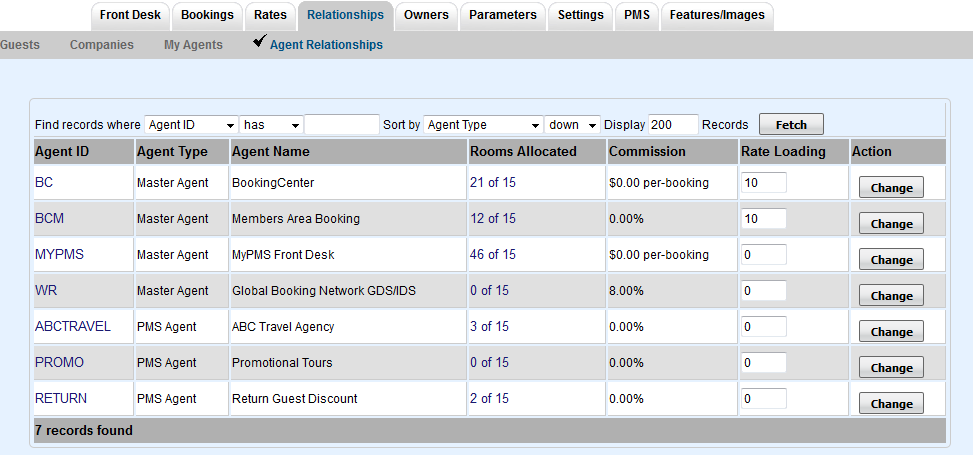 Image Added Image Added
Here are two examples of how to use promo code agents to either provide a flat discount, or to sell as a Package. These are just two examples of how using Agent Allocation features in BookingCenter can help your online marketing.
Flat Discount: Our hypothetical property wishes to offer a 15% discount to all employees of a local company 'Ted's Widgets' when staying in our Queen or King rooms. We first create our local agent at SETUP | RELATIONSHIPS | MY AGENTS and name it TEDWIDG, we also set the agent class to 'promo code'. Next we go to SETUP | RELATIONSHIPS | AGENT RELATIONSHIPS and allocate our Rack Rate Plan(s) for the Queen and King types to the agent. Once that's done, while still on the Agent Relationships screen we once again find agent TEDWIDG and set Rate Load to -15. When employees of Ted's Widgets go to make a booking on the booking engine they would enter TEDWIDG in the promo code box and the Room Types and Rates displayed to them would be adjusted by the rate loading, in this case 15%.
Selling a Package: Our hypothetical property has a dynamic or fixed package in which we offer a two night stay in a queen room and one full day of guided fly fishing. We want people to be able to book this off our website with the code 'FLYGUIDE' so we create a local agent named FLYGUIDE and set the agent class to promo code. Then we allocate only the desired package to the queen type for agent FLYGUIDE. Because we're not trying to discount the package via the promo code there's no need to adjust rate loading. |