| Section |
|---|
| Column |
|---|
After you have completed the booking, a new window will open with the Booking Summary and Confirmation. From here, you can view the Booking Details, Guest History and Email or Print and Booking Confirmation. (See image below) |
|
...
...
...
| | Panel |
|---|
| borderColor | #559ADE |
|---|
| borderWidth | 1 |
|---|
| title |
|---|
|
|
|
...
| Panel |
|---|
| borderColor | #559ADE |
|---|
| borderWidth | 1 |
|---|
| title | Booking Tab |
|---|
| |
|
|
...
New Booking Confirmation Window
...
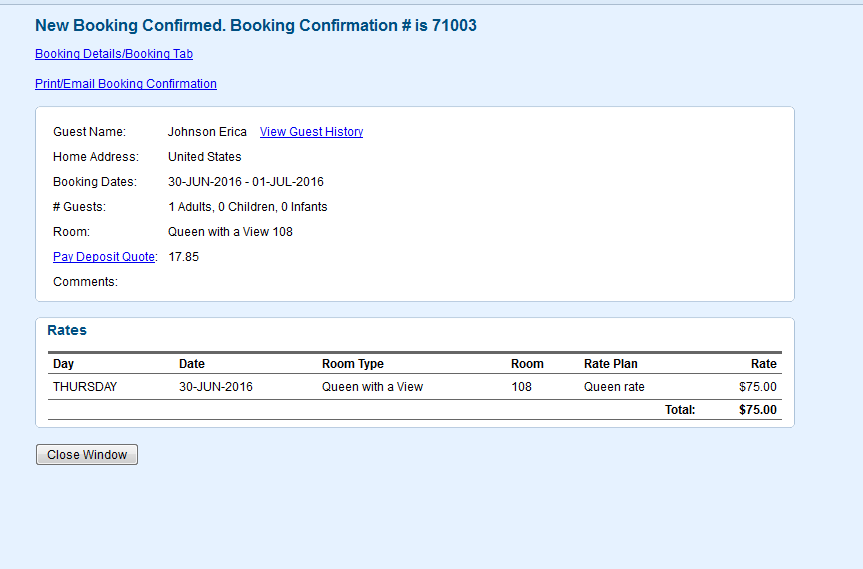 Image Added
Image Added
| Info |
|---|
If you choose to print or email the Booking Confirmation Letter, you will be taken to the Booking Data page of the booking and the Letters Tab. You can choose the confirmation Letter you want to send to the guest. Letters are created in SETUP|LETTERS. See Letters |
...
| Column |
|---|
|
 Image Removed Image Removed Front Desk TABS |
| Column |
|---|
|
 Image Removed Image Removed
Front Desk TABS |
If you're looking for troubleshooting information, please try one of our Support Options!
...
| Column |
|---|
|
 Image Removed Image RemovedNeed help? Submit a ticket |
| Column |
|---|
|
 Image Removed Image Removed
Articles and FAQ |
...
...