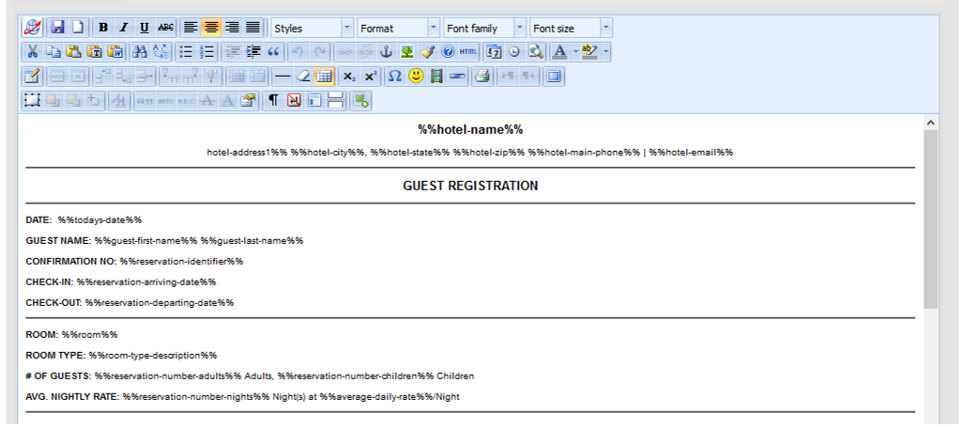To start using Merge Fields: - Open Letter: choose the Letter you want to edit by clicking on the Letter I.D. The Letter will open in an Editor
- Editor Toolbar: The toolbar at the top has many features you can use to customize your Letter including Merge fields used to place booking, financial and guest information from your records and transactions.
- BookingCenter "globe" icon: To see a list of merge fields, click on the "globe" icon in the top left corner of the editor.
- To insert the value of the merge field you want, place your cursor at the location in Letter you want it to appear. Then, click on the desired value from the merge fields list.
- To change or edit your Merge fields in the Letter, highlight the field and click on the BookingCenter "globe" icon in the top-left of the editor. Choose the new field from the drop down menu and it will replace the highlighted field.
Example 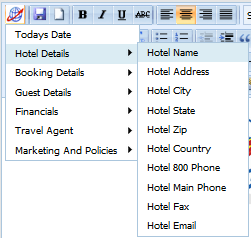 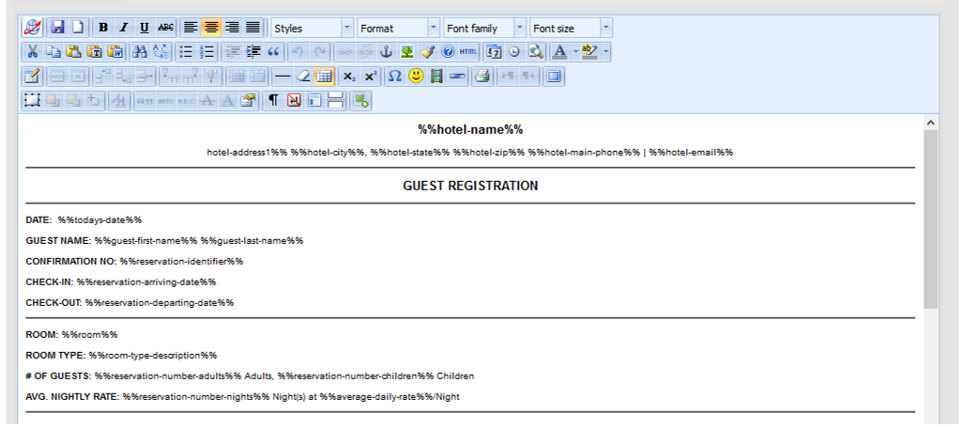
|