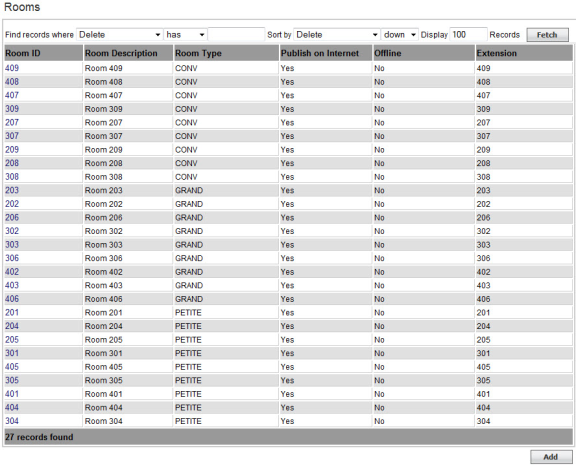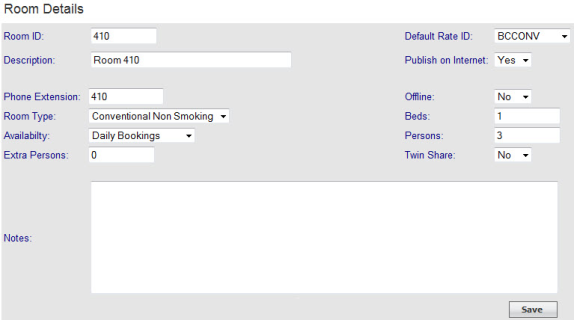Page History
Versions Compared
compared with
Key
- This line was added.
- This line was removed.
- Formatting was changed.
| Section | |||||||||||||||||||||||||||||||||||||||||||||||||
|---|---|---|---|---|---|---|---|---|---|---|---|---|---|---|---|---|---|---|---|---|---|---|---|---|---|---|---|---|---|---|---|---|---|---|---|---|---|---|---|---|---|---|---|---|---|---|---|---|---|
|
Overview
Content Tools
- Powered by Atlassian Confluence 8.5.6
- Printed by Atlassian Confluence 8.5.6
- Report a bug
- Atlassian News