| Section |
|---|
Rooms
|
In the Rooms section, you can manage the individual rooms in your property. These Rooms will be visible and available in your To Add, Edit or Delete Rooms go to, SETUP | RATES | ROOMS. The default screen opens to the Rooms List where you will see all of the Rooms you have available. Each individual Room in your property is assigned to a Room Type providing the inventory for the room type. All Rooms must be linked to a Room Type. If you need to add a new Room Type, see Room Types. The Rooms added here will be listed on the Tape Chart and be available for booking at the Front Desk and through any distribution channel (MyPMS, Website bookings, GDS, etc) |
|
to which the corresponding Room Type |
|
Default Room List- Click on Room ID to edit Room information
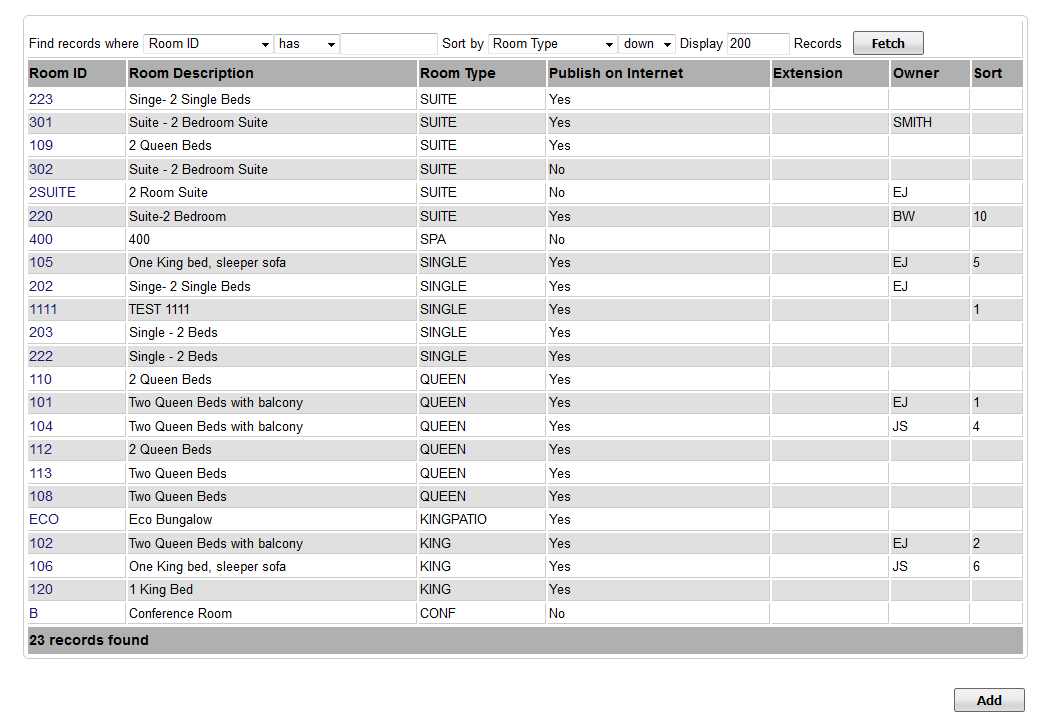 Image Removed
Image Removed
Add A Room:
When setting up a new room you need to provide it a unique Room Id and description and assign it to the proper Room Type. TIn cases such as an hourly conference room you may not want guests to be able to book it online. To avoid this simply select No from the Publish on Internet drop down. If you utilize Call Accounting or Comtrol please provide the accurate Phone Extension for each room type.
To add a new Room simply click Add, fill in the all fields and click Save as shown in the example below.
is allocated. See Room Type and Rate Plan Allocations. For example, if Rooms 101, 102 and 103 are Queen Rooms and sold at the same Rate, then all three of those rooms would be assigned to the QUEEN Room Type and will be sold at the Rate Plan assigned to the QUEEN Room in Agent Allocations. Remember, all Rates are assigned to Room Types, not Rooms. See Room Type and Rate Plan Allocations. |
| Column |
|---|
|
| Panel |
|---|
| borderColor | #559ADE |
|---|
| borderWidth | 1 |
|---|
| title | In this Section |
|---|
| |
|
|
Default Room List
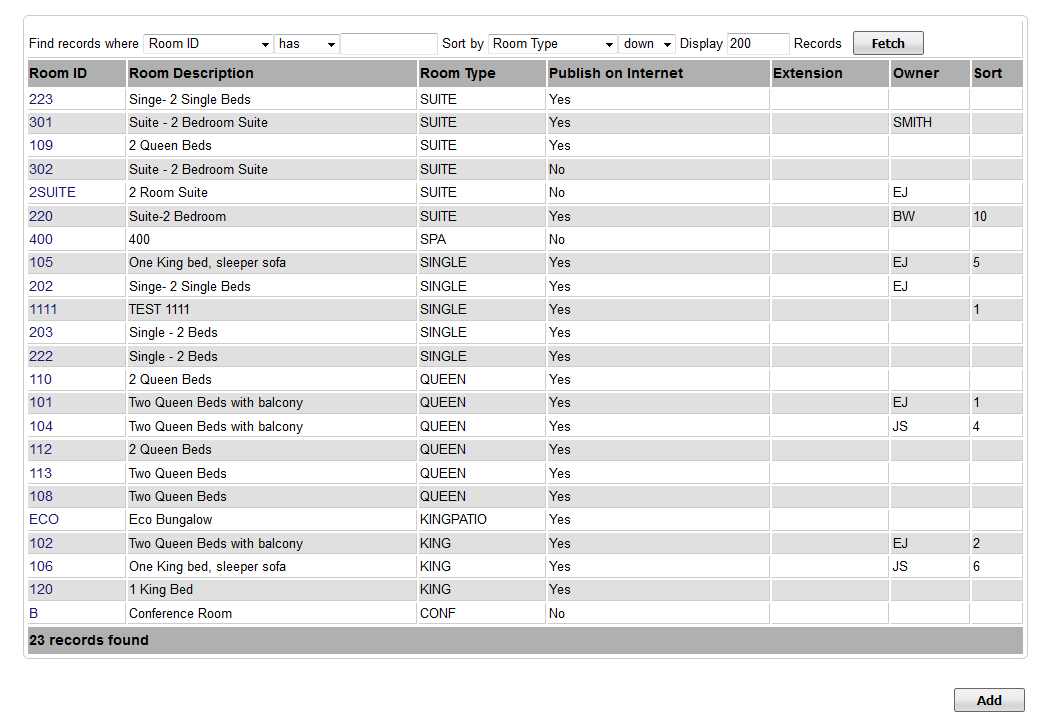 Image Added
Image Added
The Default Room List displays the following information:
- ID: I.D. for Internal use only and will not be viewed by guests. I.D. must be alpha/numeric only. Do not use punctuation, symbols or hyphens. Use a max. of 10 Characters, 5 characters or less is preferred. Enter the #, Room name letter or name that you use to identify the room. For example, 101, Room A, Romance Suite.
- Description: This will be visible tocustomer
- This controls whether or not the room is available through online booking channels and is enabled by default. In cases such as an hourly
- conferenceroom you may not want guests to be able to book it online. To avoid this simply select NO
- If you utilize Call Accounting or Comtrol please provide the accurate Phone Extension for each room type.
- Owner: If this an Owner Unit, choose the owner from the drop-down list. See Owner Units
- Sort: Enter the sort order of how the room will appear on the Tape Chart and on various Reports such as the Departures Report.
When setting up a new room you need to provide it a unique Room Id and description and assign it to the correct Room Type. The Publish to Internet flag controls if the room is available through online booking channels and is enabled by default. If you utilize Call Accounting or Comtrol please provide the accurate Phone Extension for each room type. See Add or Edit Rooms
 Image Removed
Image Removed
Edit or Delete A Room:
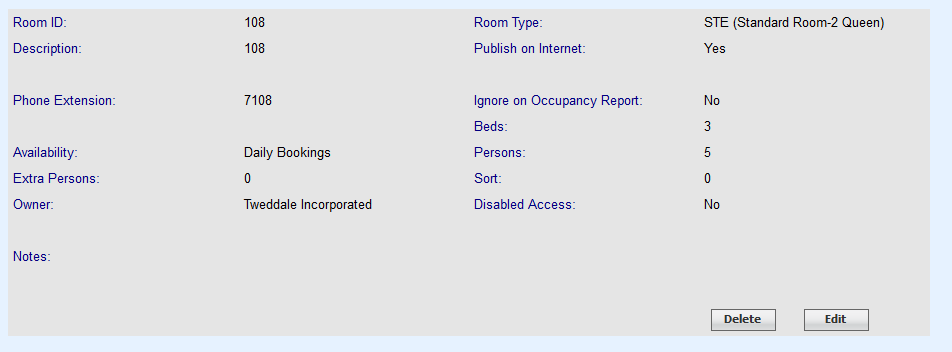 Image Removed
Image Removed
| Column |
|---|
|
| Panel |
|---|
| borderColor | #559ADE |
|---|
| bgColor | #F0F0F0 |
|---|
| titleColor | #ffffff |
|---|
| titleBGColor | #559ADE |
|---|
| borderWidth | 1 |
|---|
| title | Setup Section |
|---|
| |
|
33% |  Image RemovedNeed help? Submit a ticket
Image RemovedNeed help? Submit a ticket33% |  Image Removed Image Removed
Articles and FAQ |
33% |  Image Removed Image RemovedStep-by-step tutorials |