| Section |
|---|
| Column |
|---|
Booking and Guest Comments are entered in the |
|
...
| Column |
|---|
| | Panel |
|---|
| borderColor | #559ADE |
|---|
| borderWidth | 1 |
|---|
| title | In this Section |
|---|
| |
|
|
Function of Comments:
Guest Comments: Guest Comments stay with the guest history and show up in all past, present and future bookings.
Booking Comments: These are unique to that booking. An example of a Guest Comment would be, "needs handicapped room". While an example of a Reservation Comment would be, "guest's birthday, please have fruit basket delivered upon arrival".
Folio Comments: A Folio Comment will show up on the top of the Folio page and would go something like this, "DB room and tax on primary folio, all other charges to be paid by cc on incidentals folio."
...
To enter Booking and Guest Comments, open the Guest Booking and go to the Booking Data Tab. Enter the comments and click Save. It is important that there are no special characters entered in these fields for proper data transmission. Special characters include: !@#$%^&*()
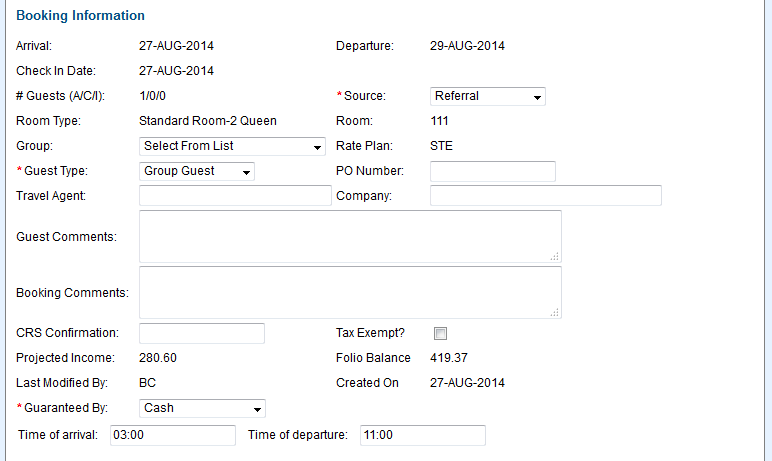 Image Modified
Image Modified
...
...
| Column |
|---|
|
 Image Removed Image Removed Front Desk TABS |
| Column |
|---|
|
 Image Removed Image Removed
Front Desk TABS |
If you're looking for troubleshooting information, please try one of our Support Options!
...
| Column |
|---|
|
 Image Removed Image RemovedNeed help? Submit a ticket |
| Column |
|---|
|
 Image Removed Image Removed
Articles and FAQ |
...
...