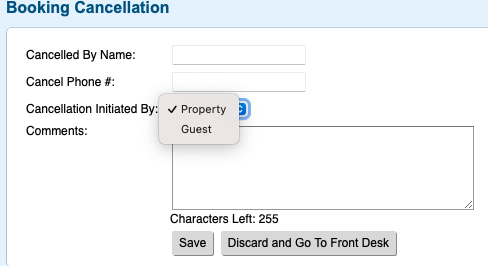Page History
...
| Section | ||||||||||||||||||||||||||||||||||||||||||||||||||||||
|---|---|---|---|---|---|---|---|---|---|---|---|---|---|---|---|---|---|---|---|---|---|---|---|---|---|---|---|---|---|---|---|---|---|---|---|---|---|---|---|---|---|---|---|---|---|---|---|---|---|---|---|---|---|---|
Click to enlarge images |
| Section |
|---|
Click to enlarge images To Cancel a Booking in any of these three places, follow these steps:
|
| Section |
|---|
Figure 1. Confirmation Message
Figure 2. Booking Cancellation Information. Figure 3. Booking Cancelled Confirmation Figure 4 Booking Header with updated Status of Cancelled. |
...