Housekeeping Functions
| Column |
|---|
To mark a room "Clean" or "Dirty" from the Tape Chart, first look on on |
|
...
...
the left hand side of the page at the room numbers |
|
...
listed with the room type in parentheses. If the cell is yellow, then the room is dirty, if it is blue it is clean. |
|
...
A menu list will appear and you simply click on the new status. The page will refresh and the cell will change colors as appropriate.
...
...
...
...
...
...
| Section |
|---|
To change the status, follow these steps. - Click on the Room in the left column of the Tape Chart and a pop-out window will open with options.
- Click on Mark Clean or Mark Dirty
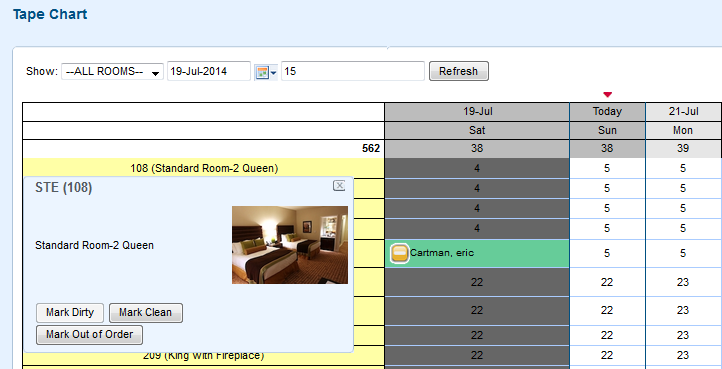 Image Added Image Added
Note: If you try to check in a guest to a dirty room, you will get this message. You will be given the option to proceed or mark the room clean first. 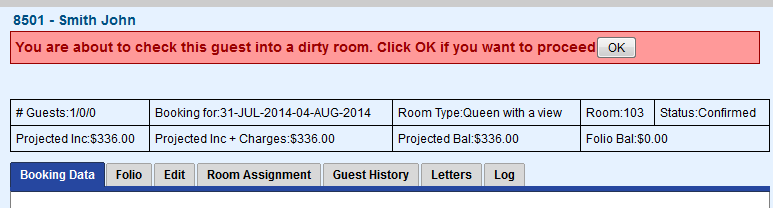 Image Added Image Added
|
If you're looking for troubleshooting information, please try one of our Support Options!
...