...
...
Images
...
Images communicate the values of your business. Images should be optimized for the Internet – set up with the appropriate file size and dimension. Images straight out of a digital camera are not optimized for the Internet – they are very high resolution for printing. The average image size should be between 15 and 50k.
If you need help, contact support with accurate descriptions of each image. We can then size them for you and upload to your booking system.
To upload an image to the Internet, click 'Browse' and select the image desired from your computer. Then, click 'Submit' or 'Replace' to upload the image.
The Main Images used are:
- Banner – Image Header above the Booking Screens. The optimum image is no more that 150 pixels high. Must not include phone numbers or e-mail.
- Exterior (300 x 300 min - 480 x 480 max):– Usually a road shot of the property.
- Exterior Thumbnail (110 x 110 max)
- Map (300 x 300 min - 430 x 430 max)
...
The images section is used to upload property images which will display on your website Booking Engine and can be used in your Custom Letters. See Images in Letters To to see a list of your images or to add or edit images go to SETUP | FEATURES AND IMAGES | IMAGES. See Add Image. - If you haven't uploaded any images yet, the Default screen will display as shown below.
- As you add images, you will see them appear in the corresponding category on this page.
- Please note that the number of images that will display on the Booking Engine front page is limited to four and the Room Type images website has the capability of displaying more images. See the list below of all image categories and those used exclusively for the Booking Engine. The Booking Engine images are not required, but should be uploaded for your property and room images to display properly.
See below for details on each image and where they display on the Booking Engine. |
|
- Tip - If you are replacing an image, often your browser will continue to display the old image even though you have uploaded a new image. Click ctrl + F5 to Refresh your screen.
...
|
| Panel |
|---|
| borderColor | #559ADE |
|---|
| bgColor | #F0F0F0 |
|---|
| titleColor | #ffffff |
|---|
| borderWidth | 1 |
|---|
| titleBGColor | #559ADE |
|---|
|
|
|
...
...
| Page Tree |
|---|
| root | Setup Area |
|---|
| expandCollapseAll | true |
|---|
|
If you're looking for troubleshooting information, please try one of our Support Options!
...
| Section |
|---|
| Column |
|---|
|
| Panel |
|---|
| borderWidth | 1px |
|---|
| title | All Image Categories |
|---|
| - Banner - Displays at the top of your BookingEngine, above the name of the hotel
- Exterior (Booking Engine: Image 2) - Displays on the front page of the Booking Engine Template Option 1
- Conference (Booking Engine: Image 3) - Displays on the front page of the Booking Engine Template Option 1
|
|
| Column |
|---|
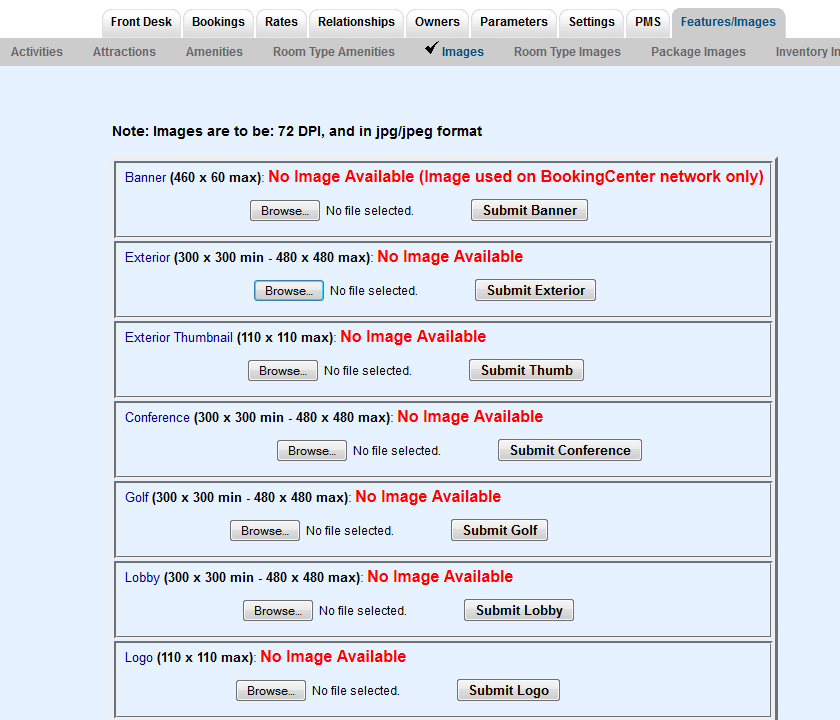 Image Added Image Added
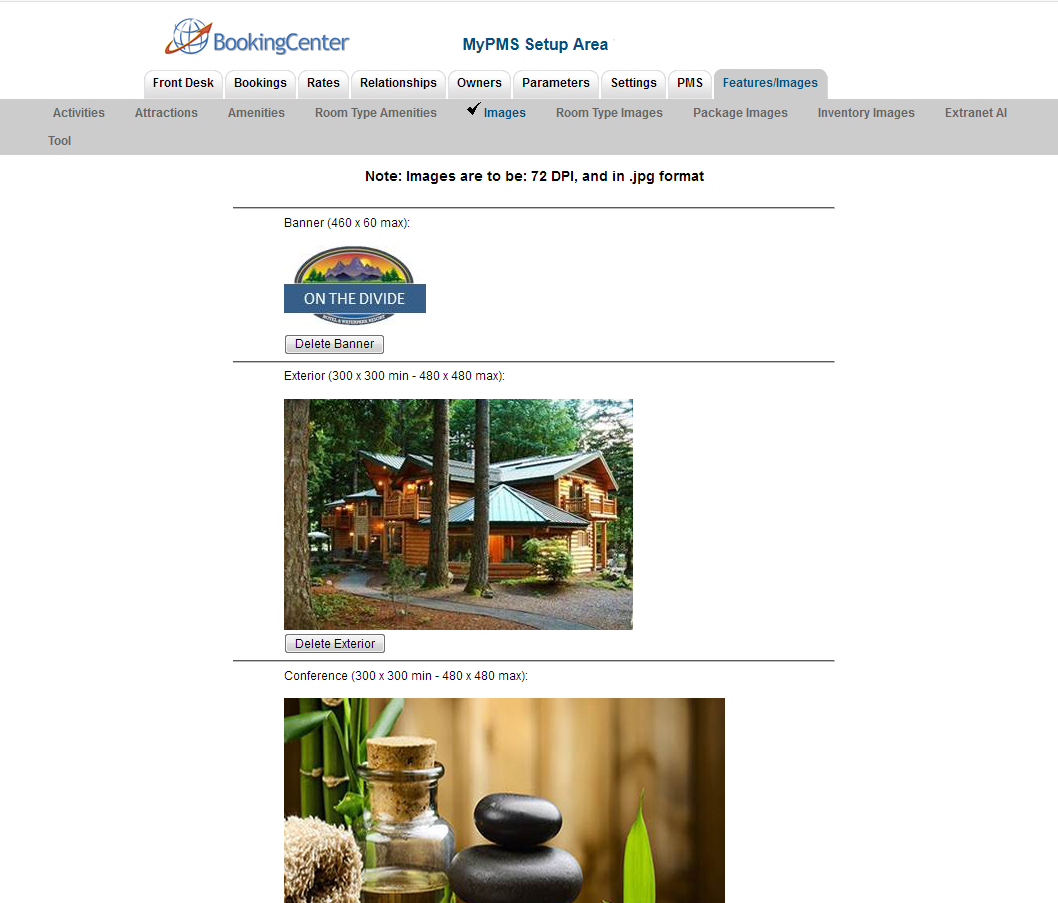 Image Added Image Added
|
|
...
...
...
...
Need help? Submit a ticket
| Column |
|---|
|
 Image Removed Image Removed
Articles and FAQ |
| Column |
|---|
|
 Image Removed Image RemovedStep-by-step tutorials |
| borderWidth | 1px |
|---|
| title | Booking Engine Images |
|---|
| The images that display on the Booking Engine are the top Banner on each page and the four images displayed on the front page of theBookngEngine. See Booking Engine | Room Description and Images - Banner - Displays at the top of your BookingEngine, above the name of the hotel
The four images on the front page are Property, Exterior, Conference and Restaurant,.However, images don't have to be of a 'restaurant' or a 'conference' room - these are only the 'placeholder names' we use to place the image you want. - Image 1: Property
- Image 2: Exterior
- Image 3: Conference
- Image 4: Restaurant
|
|
| Column |
|---|
 Image Added Image Added
|
|
...