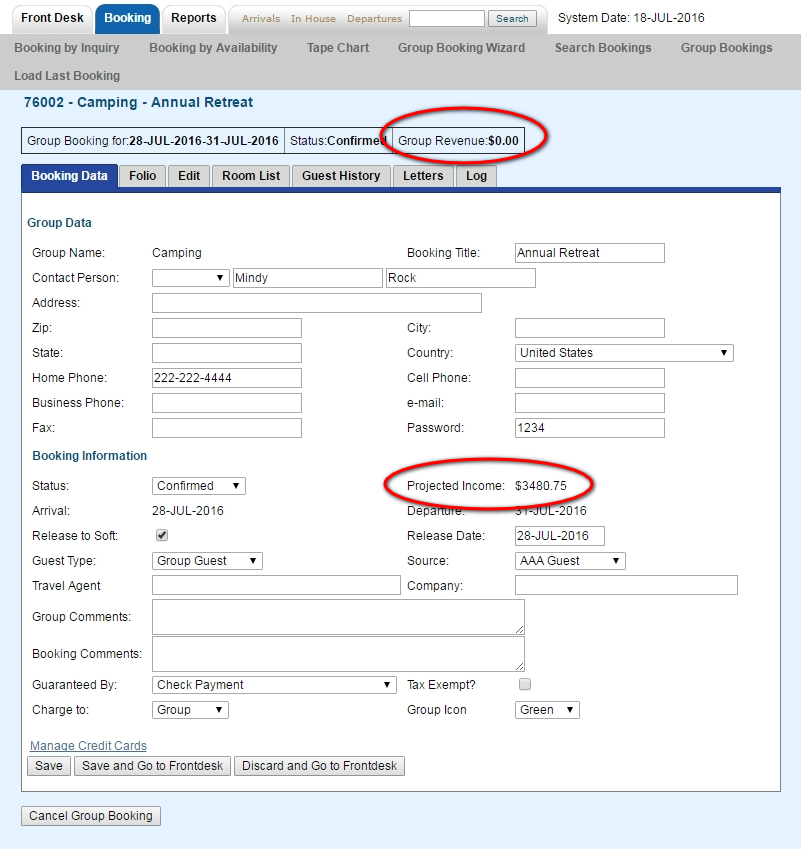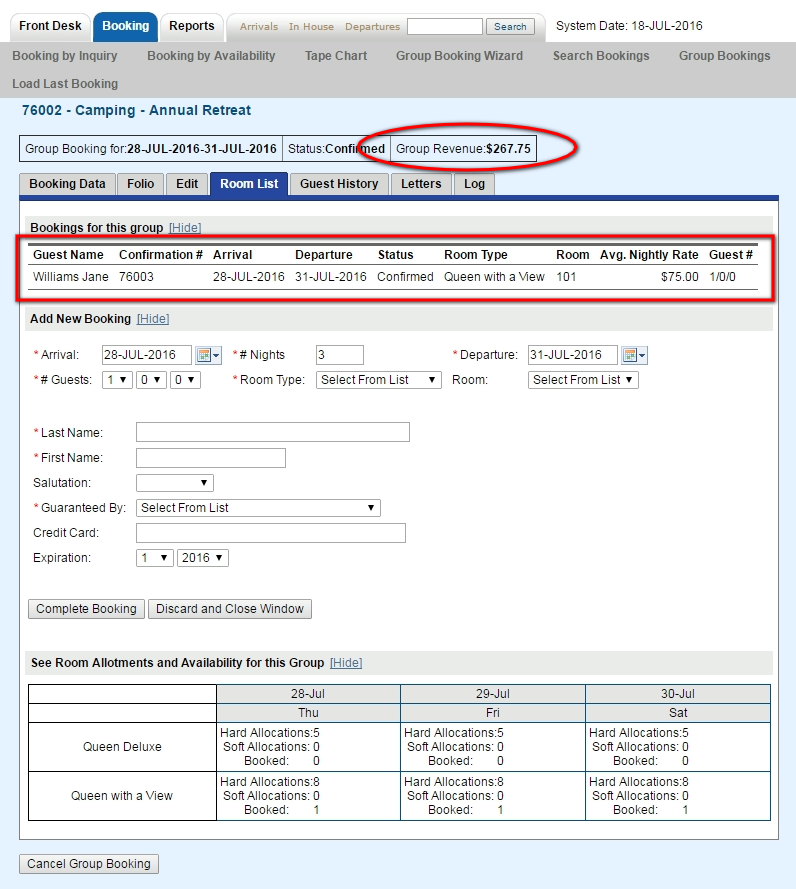| Section |
|---|
| Column |
|---|
Group Bookings contain a |
|
header element which provides an "at a glance" view of the critical information of the booking |
|
 Image Removed
Image RemovedThe first row includes # of Guests, Arrival/Departure dates, Room Type, Room Commit and Status.
Guests: Adults/Children/Infants Image Added Image Added
|
|
- Status:Status on Groups falls into five categories: Unconfirmed, Confirmed, Active, Complete, Cancelled. Group Bookings default to Confirmed status during the group booking wizard, however you can set the status to unconfirmed as desired. Once any individual booking within a group checks in, the group bookings status goes to Active. See Booking Status. Group Bookings go to status complete in two scenarios:
- When all individual bookings have checked out, the group will be set to status complete during the night audit process.
- If a Group has no individual room bookings the status will automatically be set to complete during the Night Audit process of the groups arrival date
|
| Column |
|---|
| | Panel |
|---|
| title | Group Booking Details |
|---|
| | Children Display |
|---|
| page | Group Booking Details |
|---|
|
|
|
|
- Group Revenue: The amount shown in Group Revenue is calculated from the ACTUAL total of the bookings in the Group. These bookings are shown in the Room List. The amount displayed in Group Revenue may differ from the amount displayed in Projected Income in the Booking Data Tab. This is because the Projected Income is calculated from the allocations in the Edit Tab.
For Example, if you have allocated 13 Rooms for 4 nights, then the Projected Income would be $3,480.75 (incl. tax). However, are no rooms booked yet so the the Group Revenue is currently $0. When you add a booking to the Group, the Group Revenue amount increases.
If considering using the %%projected_income_and_charges%% for your Group Letters, read the 'Notes' section to learn about edits within bookings that are part of a Group.
Click images to enlarge
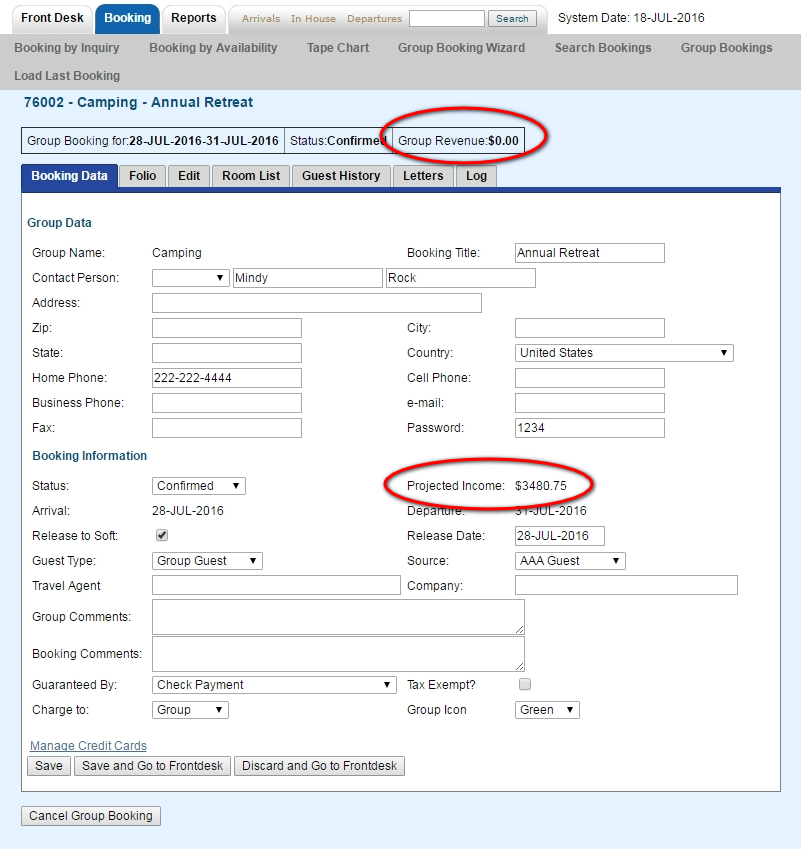 Image Added
Image Added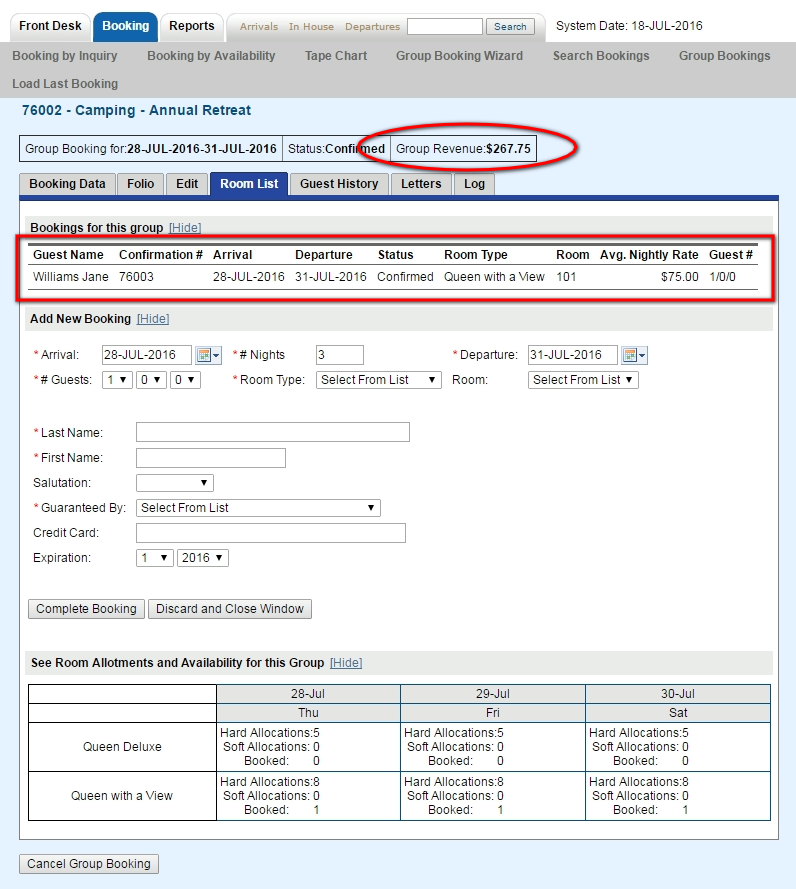 Image Added
Image Added
The second row contains financial information which is broken down as follows:
- Projected Inc – The Projected Income of the booking total Room Rent cost plus taxes.
- Projected Inc + Charges – This is the total of Projected Income plus any charges in the folios of the booking.
- Projected Bal – This balance of the Projected Income + Charges minus any payments made.
- Folio Balance – This is the current balance of the guest folio after any charges and/or payments have been made. Deposits will show as a negative amount since Room Rent is not charged until the guest stay. See Add Deposits
Booking Header Information Example: In this example there are extra charges and a Deposit taken. See Folio
| Column |
|---|
|
| Panel |
|---|
| borderColor | #559ADE |
|---|
| bgColor | #F0F0F0 |
|---|
| titleColor | #ffffff |
|---|
| titleBGColor | #559ADE |
|---|
| borderWidth | 1 |
|---|
| title | Booking Details |
|---|
| |
|