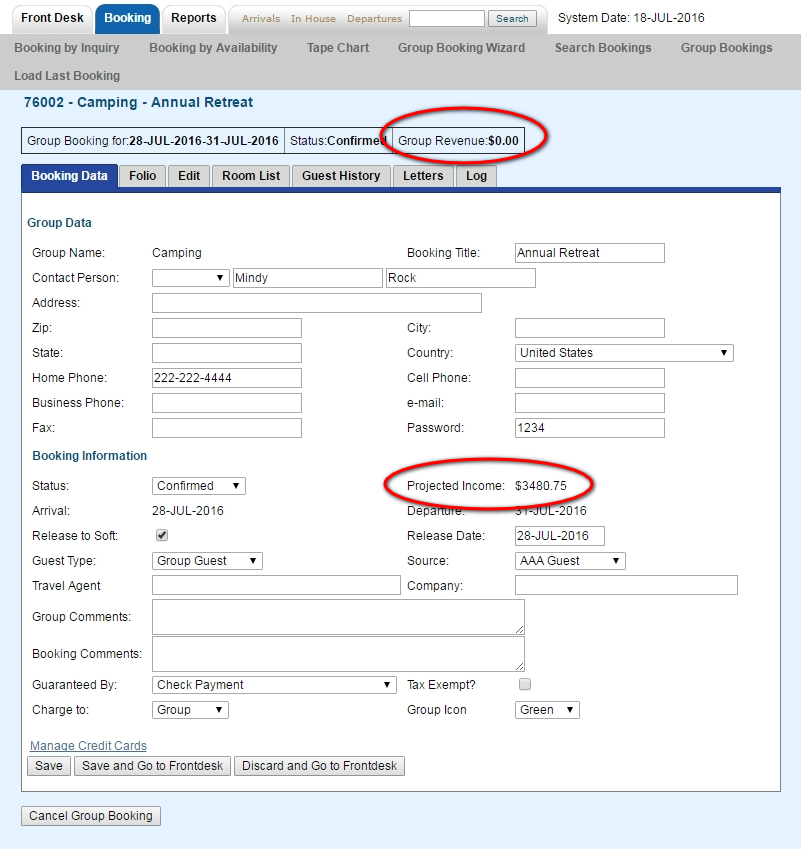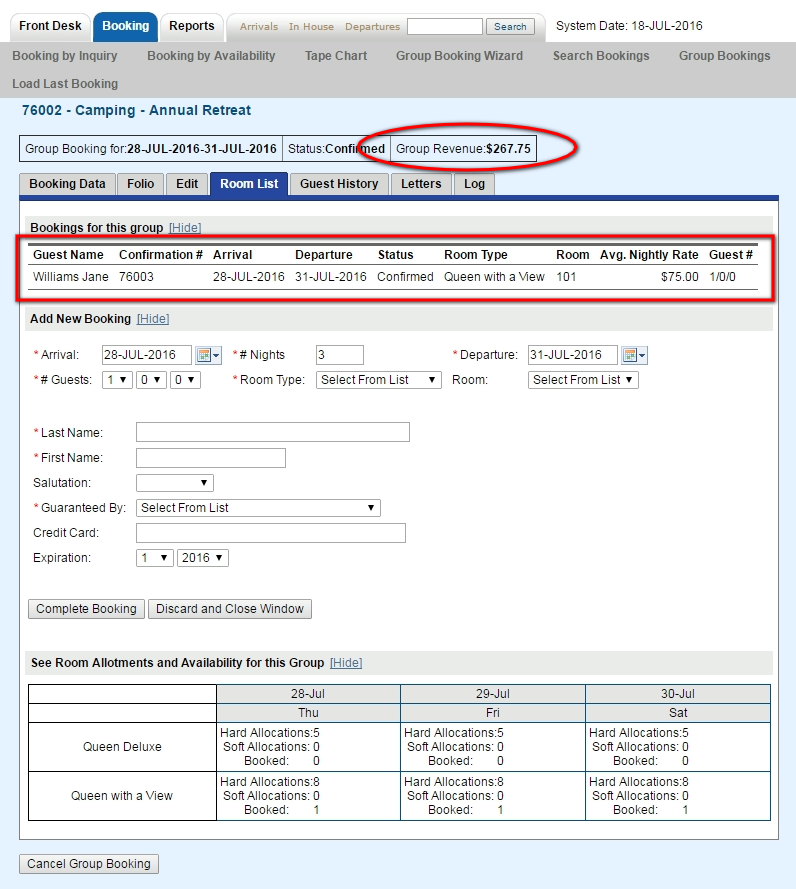Page History
| Section | ||||||||||||||||
|---|---|---|---|---|---|---|---|---|---|---|---|---|---|---|---|---|
|
- Group Revenue: The amount shown in Group Revenue is calculated from the ACTUAL total of the bookings in the Group. These bookings are shown in the Room List. The amount displayed in Group Revenue may differ from the amount displayed in Projected Income in the Booking Data Tab. This is because the Projected Income is calculated from the allocations in the Edit Tab.
For Example, if you have allocated 13 Rooms for 4 nights, then the Projected Income would be $3,480.75 (incl. tax). However, are no rooms booked yet so the the Group Revenue is currently $0. When you add a booking to the Group, the Group Revenue amount increases.
If considering using the %%projected_income_and_charges%% for your Group Letters, read the 'Notes' section to learn about edits within bookings that are part of a Group.
Click images to enlarge
Overview
Content Tools