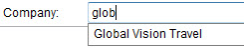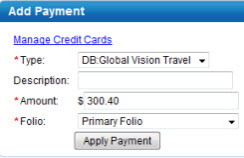...
...
| Column |
|---|
The Manage Credit Cards |
|
...
...
Payments are applied to the Folio in two ways. Payments are applied automatically to the folio, except that when a credit card payment is applied, the payment is actually processed in 'real time' (if using MyCard). Direct Bill charges have a same behavior.
- Automatically through an online booking as a deposit or prepayment.
- Manually through the Add Payment in the Folio.
To add a payment to a Folio, follow these steps:
- Choose Payment Type: Payment Types are set up in SETUP|PARAMETERS|RECEIPT TYPES. See Receipt Types
- Description: The description entered for the Receipt Type will automatically fill in here. It can be edited or you can enter a new description.
- Amount: The amount due in the Folio Balance will automatically appear here. This can be edited.
- Folio: Choose the Folio which you would like to apply payment.
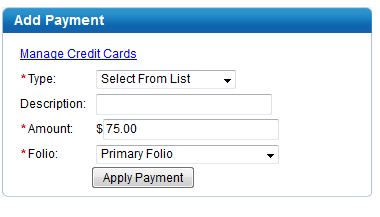 Image RemovedManage Credit Cards
Image RemovedManage Credit Cards
...
function allows you to manage the credit card transactions for each booking. It is important to note that this area functions as a record keeping tool and WILL NOT process the credit card transactions unless you are signed up for our automated POS Credit Card Gateway or MyCard Customers who are not using the MyCard service will need to manually process credit cards through their merchant provided terminal. For more information or to setup the MyCard service please contact BookingCenter directly or go to www.bookingcenter.com. The basic functionality of Manage Credit Cards is the same for both MyCard and non My Card users. However MyCard Users will also use the manage credit card area to take authorizations and process the transactions directly through MyPMS. MyCard users should follow the instructions for processing in MyCard There are two places where you can access the Manage Credit Cards function. Iin the Booking Data Tab of the booking or in the Folio Tab of the Booking. Both links will take you to the same Transaction list. These Credit Card Transactions will also appear in the Transactions Report if you have added the MyCard Credit Card module to your MyPMS. For more information or to setup the MyCard service please contact BookingCenter directly or go to www.bookingcenter.com. View Credit Card Transactions for Guest Booking - To add a new transaction, manage credit card information and to view a list of credit card transactions for a guest:
- Go to the Booking Details of the Guest
- Go to the Booking Data Tab or Folio and then Manage Credit Cards.
- Click on the Manage Credit Cards link
- A new window opens with either Transaction history (figure. 1) for the guest or an empty list (figure.2).
- Note: If a User deletes a credit card from here, a log is entered on the Booking. But the log does not show any distinguishing characteristics of the cars that was deleted, except the TIME and DATE stamp of who deleted it. If you don't wish to have users add and/or delete credit cards, don't give them access to the Manage Credit Cards area.
You can then Manage the Credit Card Transactions or Add a new transaction. 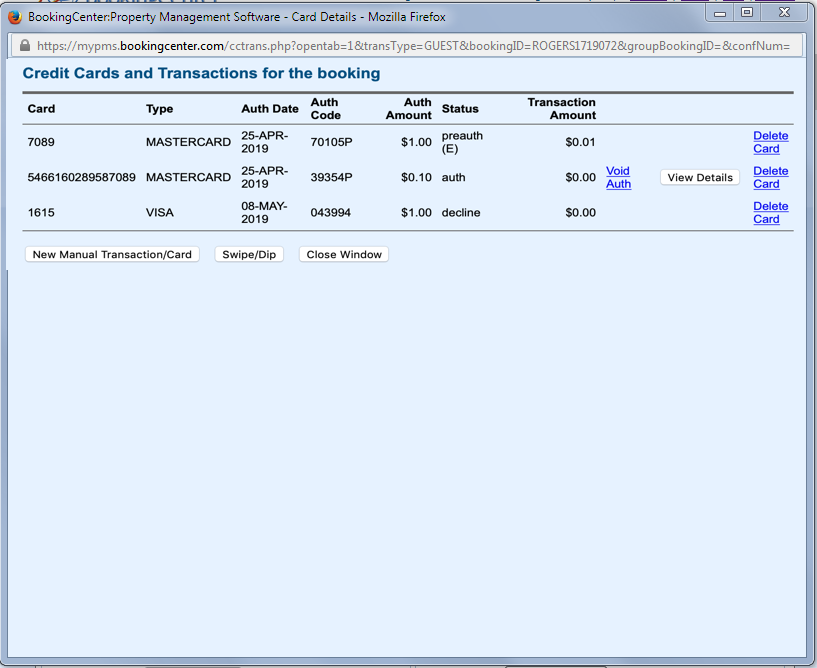 Image Added Image Added
|
|
| Column |
|---|
My Card users: When you click on Manage Credit Cards, a new window opens with the Credit Card information and Transaction history for the guest. You can then Manage the Credit Card Transactions or Add a new transaction. See the following functions below for specific tasks. |
The payment is actually processed and goes through. Direct Bill charges have the same behavior.
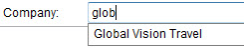 Image Removed To change the payment method, simply select a different option from the drop down list. Payments default to the primary folio, to place a payment on an alternate folio select the desired folio from the folio drop down, enter the payment details and click apply payment.
Image Removed To change the payment method, simply select a different option from the drop down list. Payments default to the primary folio, to place a payment on an alternate folio select the desired folio from the folio drop down, enter the payment details and click apply payment.
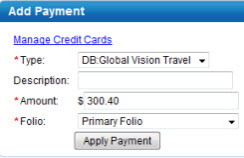 Image Removed
Image Removed
Direct Bill payments are available only if the guest has a company assigned that has an AR account with available credit limit. To modify or add the company to be direct billed go to the Booking Data Page and click on the company name. Enter the company name or select from EZ Search and save the booking. Once back in the Folio Page, press the Payment button and select the DB:company as your payment method for this folio.
| Column |
|---|
|
| Panel |
|---|
| borderColor | #559ADE |
|---|
| bgColor | #F0F0F0 |
|---|
| titleColor | #ffffff |
|---|
| titleBGColor | #559ADE |
|---|
| borderWidth | 1 |
|---|
| title | Booking Details |
|---|
| | Page Tree |
|---|
| root | Booking Details |
|---|
| expandCollapseAll | true |
|---|
|
|
|
If you're looking for troubleshooting information, please try one of our Support Options!
...