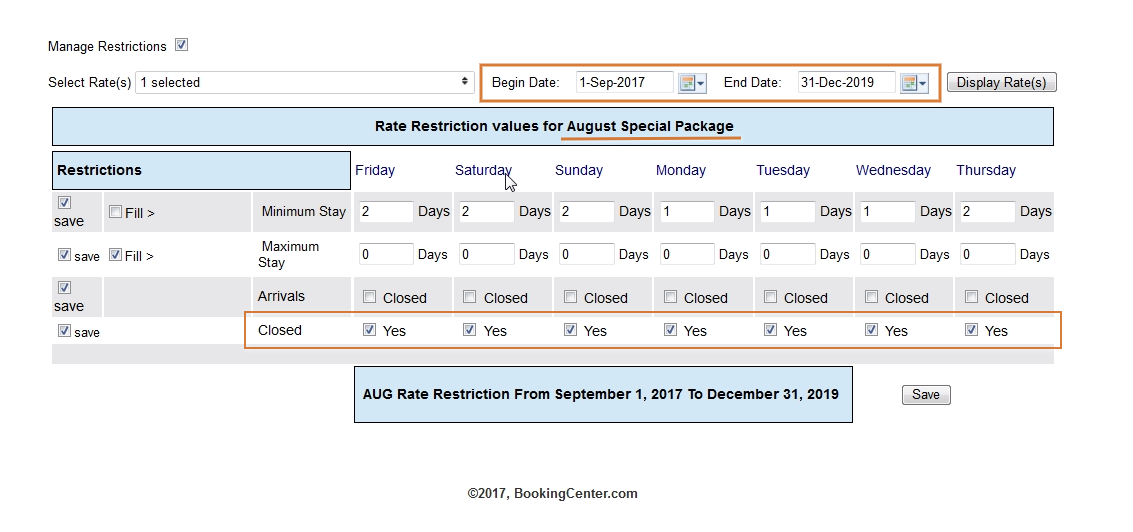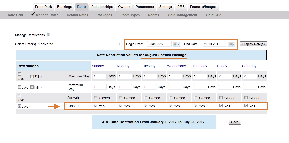Page History
| Section | ||||||||||||||||||||||||
|---|---|---|---|---|---|---|---|---|---|---|---|---|---|---|---|---|---|---|---|---|---|---|---|---|
|
There are four Rate Restriction settings:
- MIN LOS (Minimum Length of Stay): Requires a minimum stay for any booking arriving on the date chosen. I.e. 2 night MIN LOS on a Friday would require any booking made with an arrival date of Friday to stay 2 nights.
- MAX LOS (Maximum Length of Stay): Requires a maximum stay for any booking arriving on the date chosen. I.e. 4 night MAX LOS on a Sunday would require any booking made with an arrival date of Sunday to limit the stay to 4 nights.
- Arrivals: CTA (Closed to Arrival). If this box is checked, then the rate plan will be unavailable for bookings with this arrival date. I.e. Saturday is checked. A guest making a booking will not be able to choose Saturday as an arrival date.
- Closed (Closed to Bookings): If this box is checked, then the rate plan will be closed for making bookings. I.e. if Sunday is checked, then a guest will not be able to make a booking on this date.
...
Closed to Arrival- Using the "Arrival" Restriction for multiple Rate Plans | Closed to Booking - Using the "Closed" Restriction for a Special Rate Plan |
|---|---|
In this example, we want to adjust restrictions for all of our Rate Plans during the Summer months. To do this, select all of the Rate Plans in the "Select Rate" drop down list. Choose the date range - June 1- August 31, 2017 and click display rates. For this time period, we want to have a MINLOS for all weekends and Closed to Arrival on all Saturdays. | In this example, we want to offer an August Booking Special. All bookings made in August for stay any time in the future will get a discounted rate. However, this plan is only available for booking during August. To do this, select the Rate Plan in the "Select Rate" drop down list. To close the rate plan to booking for all months except August, choose the date range from today's date - July 1, 2017 and click display rates. Check the "Closed" Box for each day and click Save. Then, change the date range to September 1- Dec. 2019 or a date in the future and repeat the steps. |
How to adjust Rate Restrictions
In order for a Rate Plan to appear in the "Select Rates" drop-down list, a Default Rate Plan must first be set up. Once a Parent or Child Rate Plan is set up, it will appear in the list and restrictions can be adjusted.
...