One of the most powerful functions of the Tape Chart, is the ability to modify bookings change the Room of a booking by use the drag and drop feature. This feature is available to move a booking into a new Room or Room Type using the same booking dates, therefore you will be able to click and drag the booking up and down on the Tape Chart using the same booking dates. To change booking date, go to the Edit Tab under Booking Details. To move a booking to a new Room or Room Type, follow these steps: - Choose the booking you would like to move, by left clicking on it and holding.
In this example, we will move Leaf, Green from Room 103 to Room 101, in the same Room Type. 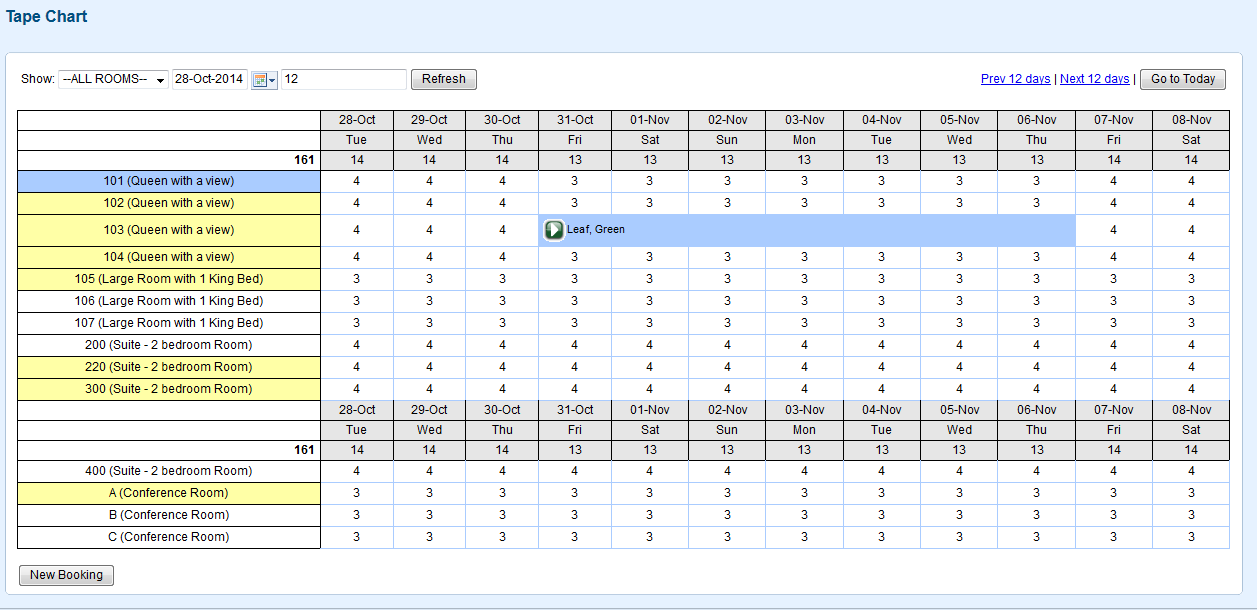 Image Added Image Added
Drag the booking to Room 101 and release the click. The screen will refresh with the booking in Room 101 and all Booking Details will be updated. 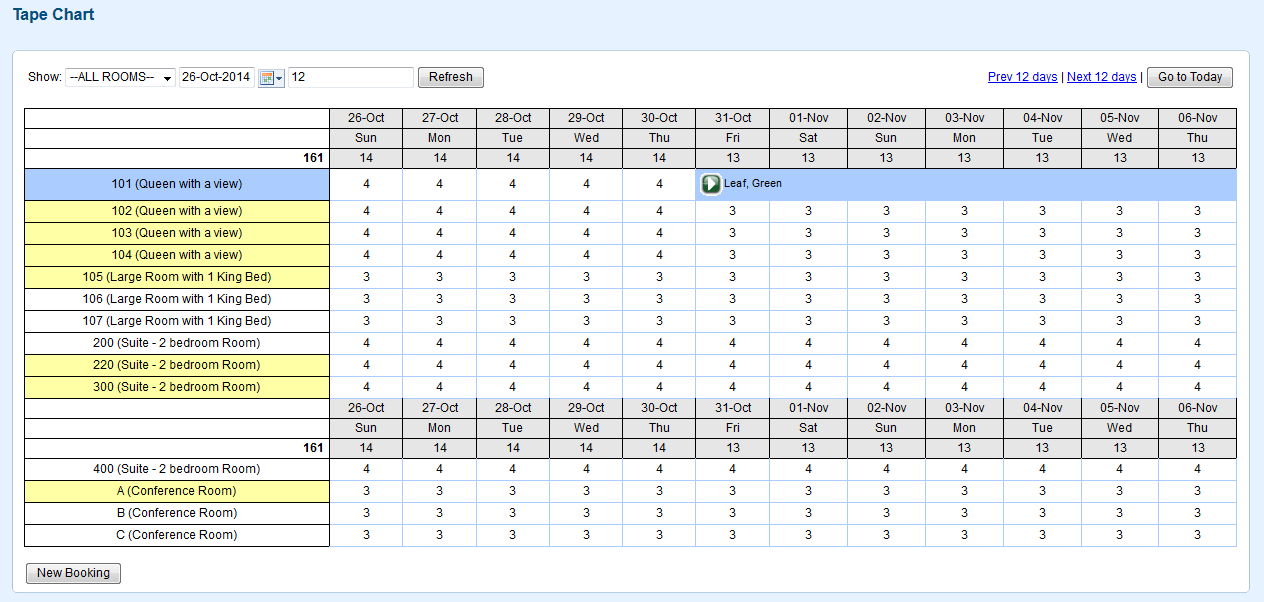 Image Added Image Added
| Tip |
|---|
Moving a booking to a new Room Type If you move a booking to a NEW Room Type, you will see this message, alerting you that the Rate Plan will change and asking for confirmation. In this case, you may want to check the booking details and the Rates set up for this booking in the Edit Tab. In this example, we will move Leaf, Green from Room 101 to Room 106, in a different Room Type (King). Drag the booking to Room 106 and release the click. You will be prompted with this message. 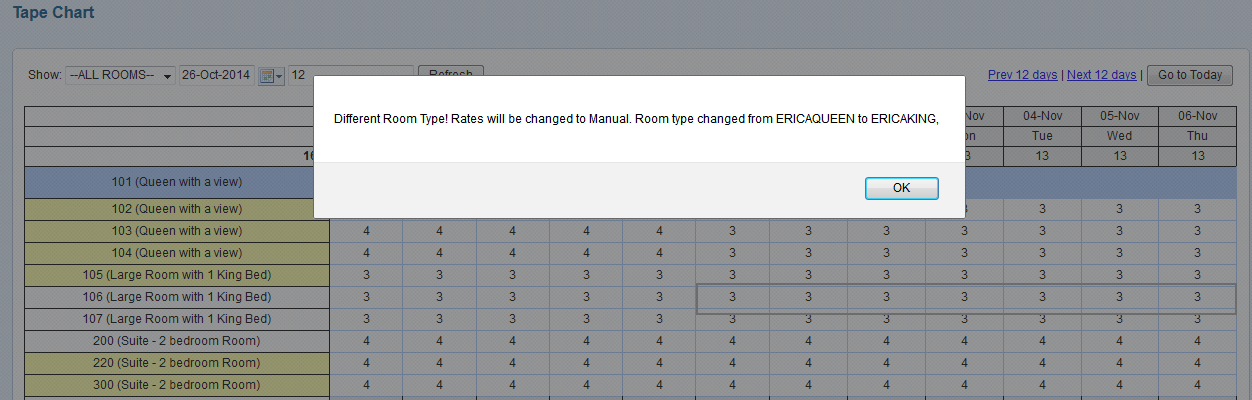 Image Added Image Added
After clicking OK, the screen will refresh with the booking in the new Room Type and Room 106 and all Booking Details will be updated. 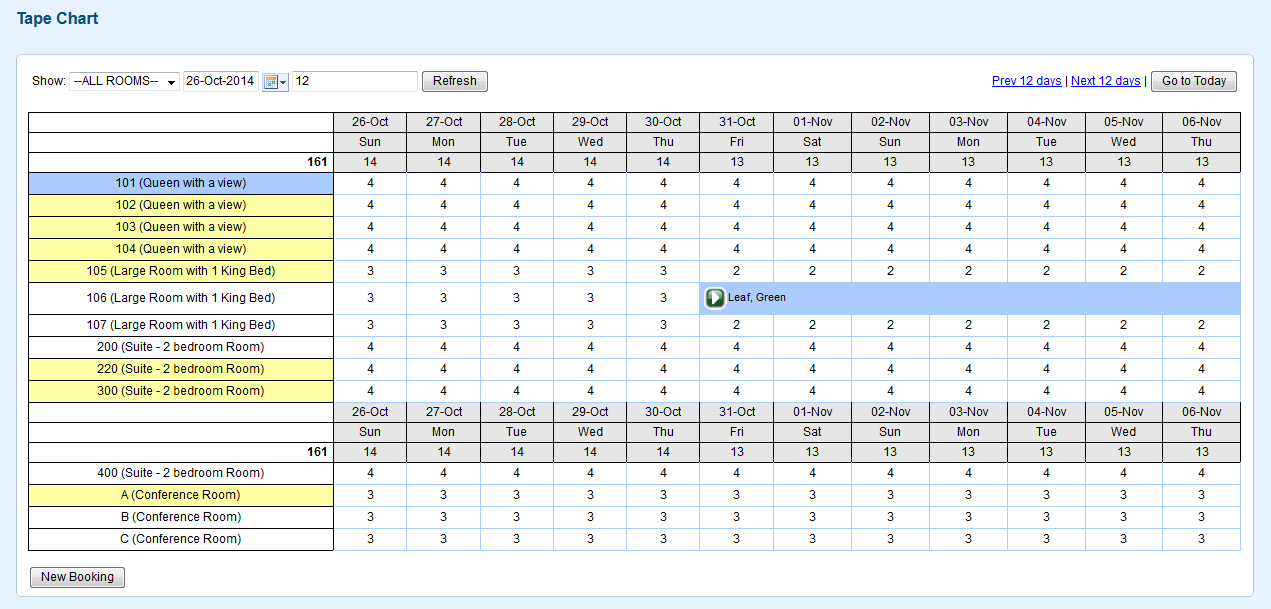 Image Added Image Added
To add Items to your Quick Charge drop down list, go to Inventory Items |