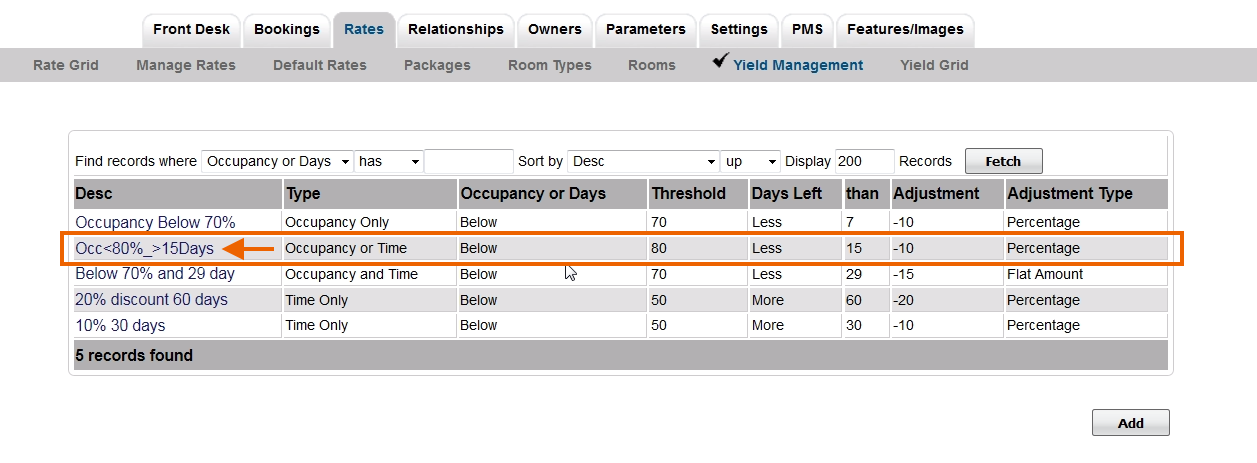Add Rates to Yield Profile
Add the Rate(s) that you want to apply the Yield Profile. A YIeld Profile can be applied to one or more Rate Plans and a Rate Plan can have multiple Yield Profiles applied.
After the 'Yield Profiles' have been built and the selected Rate Plans have been allocated, there is one more step needed to activate Yield Management for each Room Type in the Agent Channel.
Since Yield Management can be activated by Room Type in each Channel, you can offer yielded rates on one or all of the Room Types, on one or all Agent Channels.
For Example, Yield Management could be activated for the TWIN Rate Plan on Booking.com and Expedia, but not not for the TWIN Rate Plan allocated to MyPMS Front Desk.
To Add a Rate Plan(s) to a Yield Profile, follow these steps:
- Go to the SETUP | RATES | YIELD MANAGEMENT
- Click on the Description of the Yield Profile to open to a new screen.
- Click Add Rate to add one specific Rate Plan. Or, click Add All Rates to add all of your rates to the Yield Profile.
Click image to enlarge
- If you click Add Rate, then a screen will open with a field to select the Rate. Click on the magnifying glass icon to expand the drop down list of your rates.
- Select the Rate and click Save.
Click image to enlarge
You will then see the Rate in the list of the Yield Profile.
- To remove the rate for the Yield Profile, click Delete next to the Rate.
- To add another rate to the Yield Profile, select Add Rate
Click image to enlarge
- If you click Add All Rates, then all of your Rates will be added to the Yield Profile.
- To remove the rate for the Yield Profile, click Delete next to the Rate.