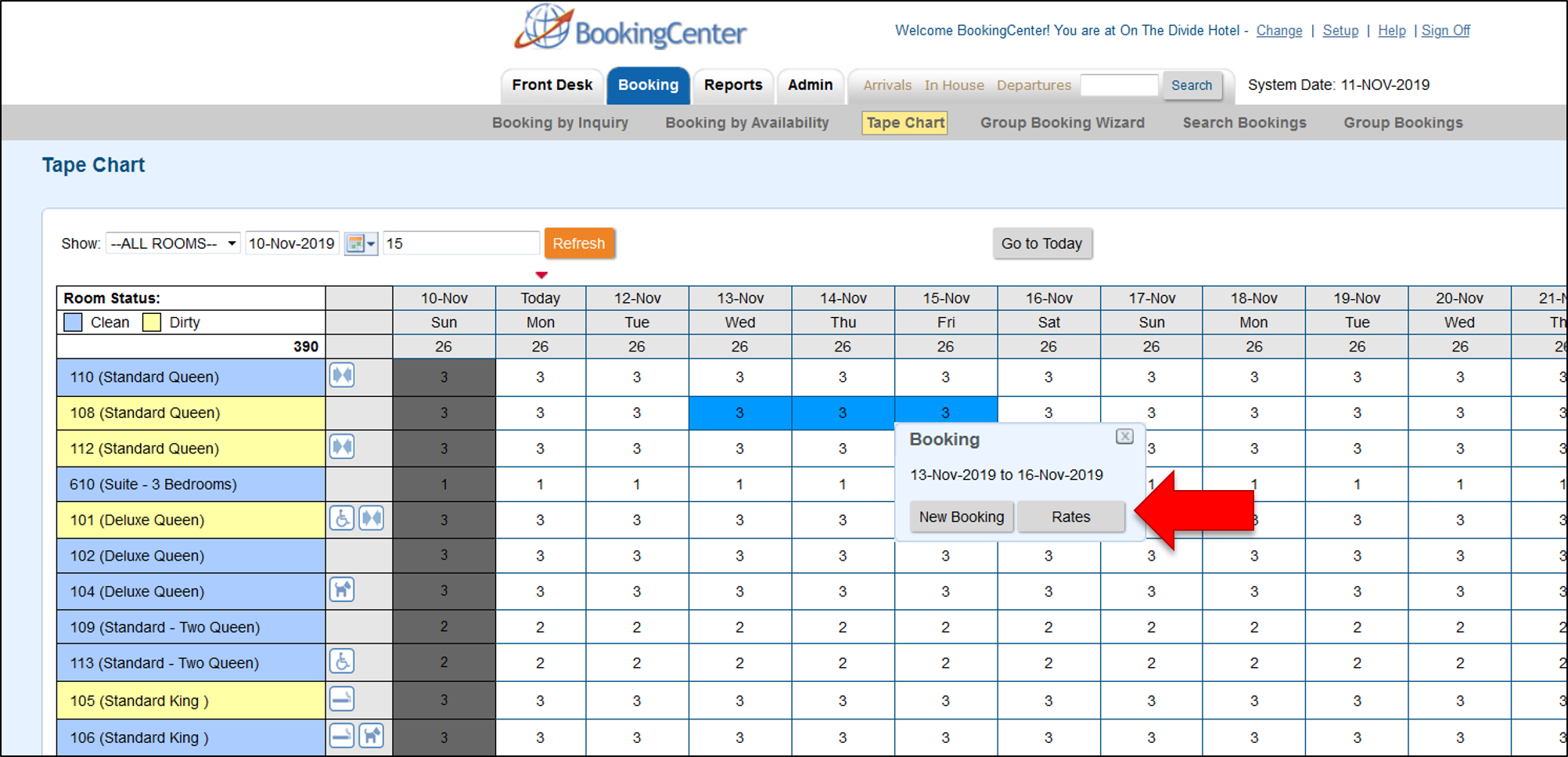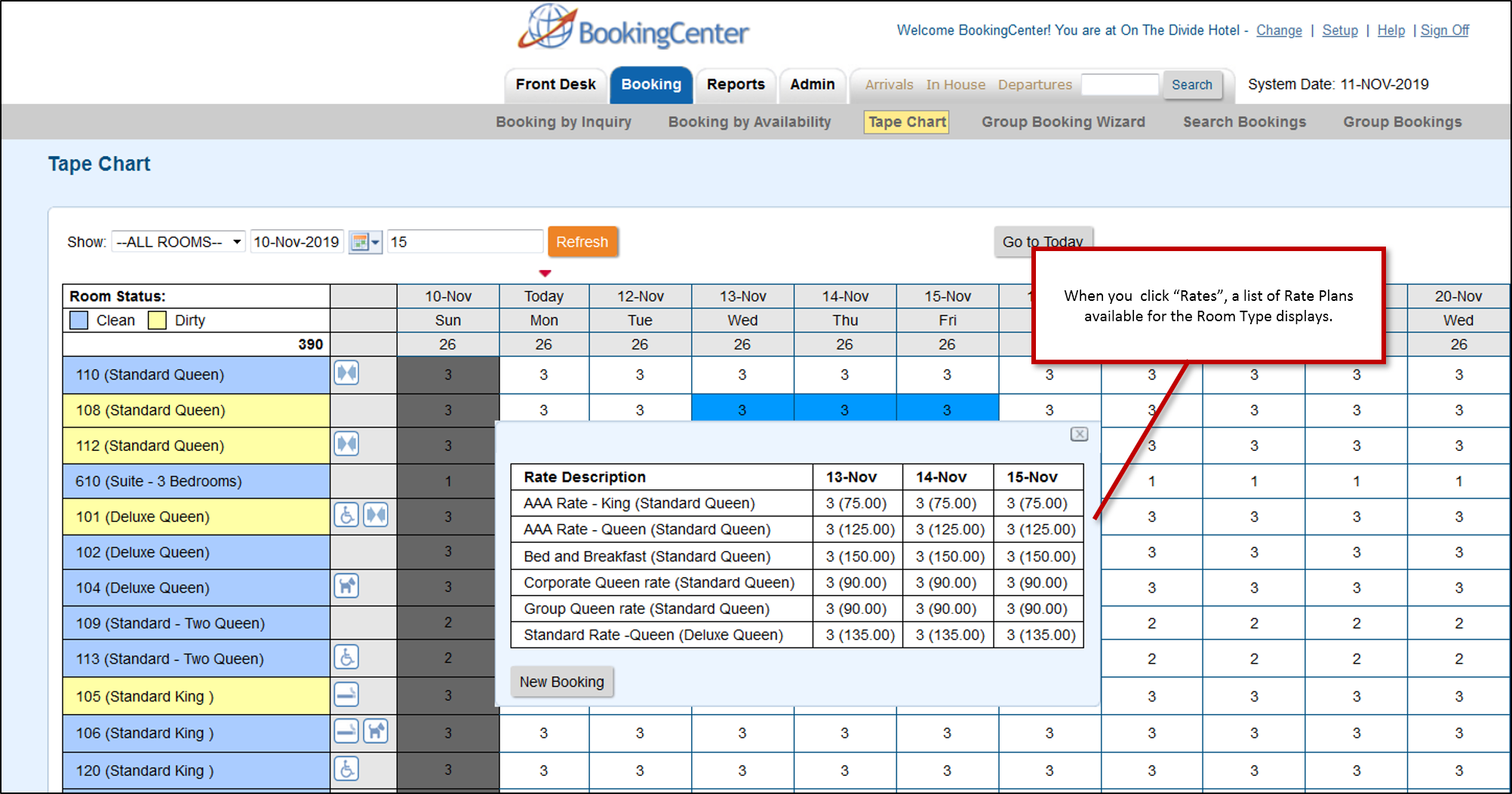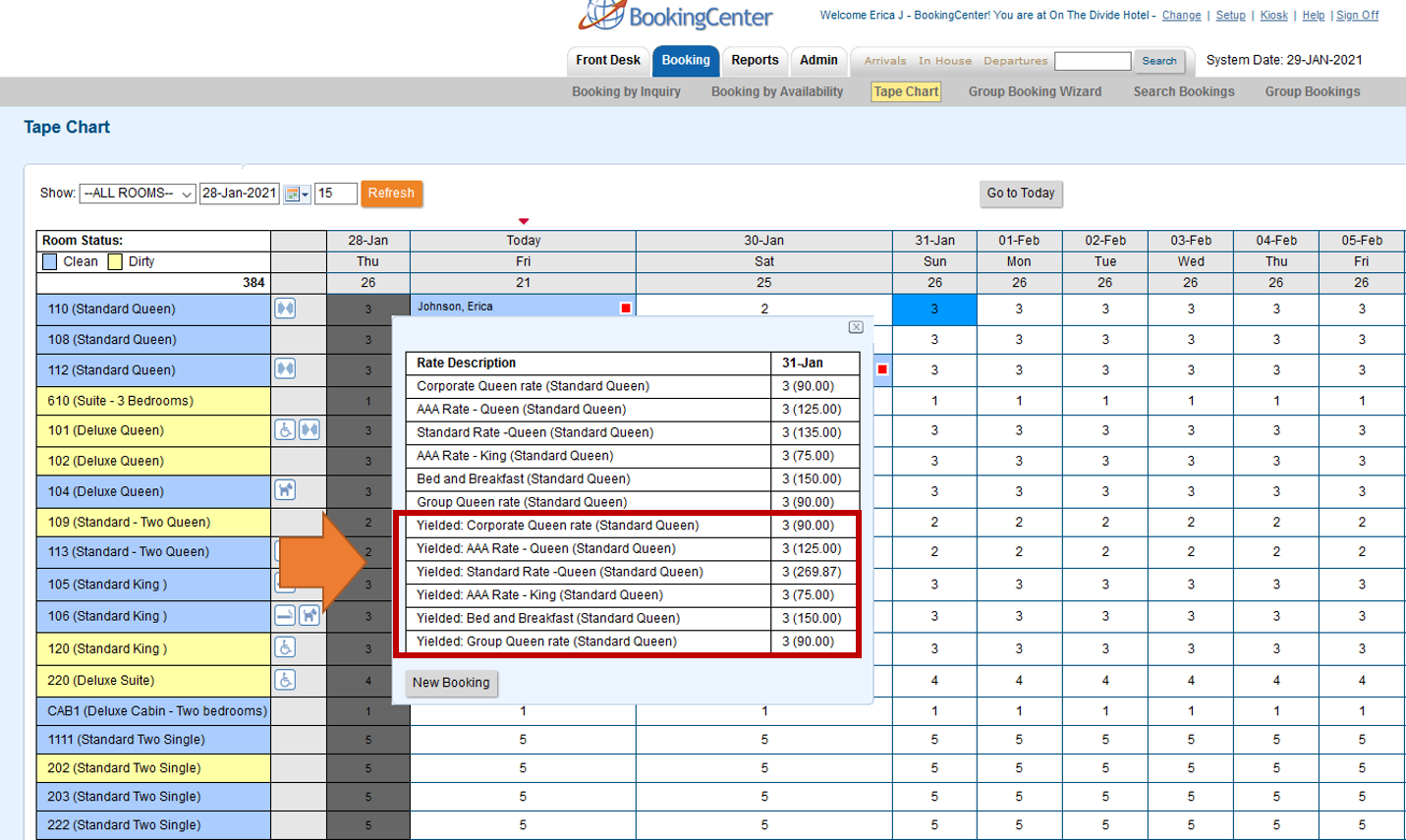To create a new booking on the Tape Chart:
Choose the Room and Date for the booking by clicking on the Tape Chart.
- You can choose one day or a date range and multiple Rooms for the Booking. See example below.
- When the New Booking pop-up window appears, click on New Booking and the New Booking Window will open. See New Booking
- After clicking "Complete Booking", you will return to the Tape Chart at the same date where you left off. For example, if you moved the Tape Chart 2 months ahead to make a booking, then after completing that booking, you will be returned to the same date range. This useful for creating multiple bookings on the same date.
NOTE: The Booking will only display on the Tape Chart if it is assigned a Room.
View Rates
To view all of the Rate Plans available for a Room Type right on the Tape Chart. Just click on the date and when the New Booking pop-out displays.
Click the new "Rates" button to see a list of Rates. Note that this list will contain all of the Parent, Child and Package Rates allocated to the Room Type in Agent Relationships in the channel MyPMS. The package rates will not display a value on this rate pop-up, but if a new booking is started the full package rates and restrictions can be shown in the new booking window.To add or remove Rate Plans, see Allocate Room Types
If you have Yield Management enabled, then you will also see the Yield Rate Plans.