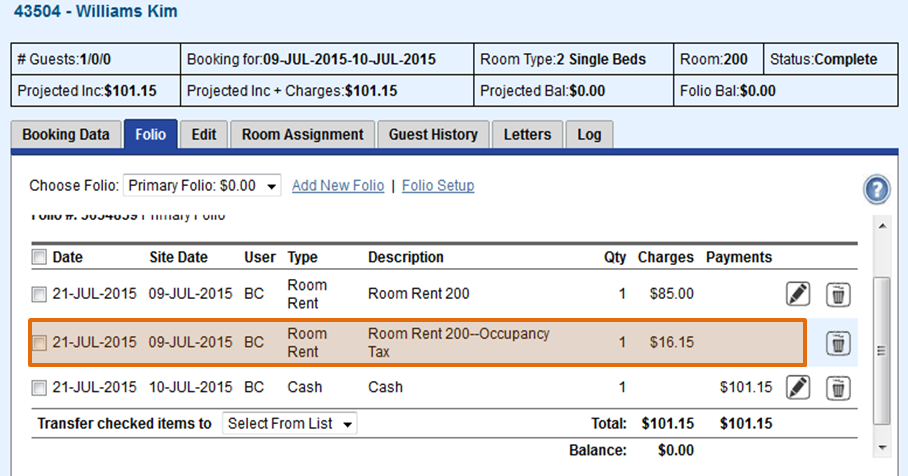In Step two, you will customize the system labels to fit your property. These can be customized with the terminology you use to describe the accommodations, taxes and guests for your property. For example, you may want your rooms called ‘Cottages’ or your primary tax called “Occupancy tax”.
Once the system labels are setup, they are used throughout the system and visible to your customers when making an online booking. Be sure to use capitals and to spell out tax information. Use terms that will be familiar to guests if you change the Room Type and Room Labels. For example, Villa, Cabin, Cabana, Suite.The terminology you enter here will be
Feel free to use the default labels provided if you do not need customization for a specific label. These labels can also be edited at any time in MyPMS.
In the next steps, you will create your rate plans, Room Types and allocate rooms and will see the system labels that you have created here.
Complete Step 2: System Labels
The Labels you see here are the system default labels. The most important labels to customize are your tax labels. Feel free to use the default labels provided if you do not need the customization for a specific term.
Enter any custom labels you would like to use or just keep the default labels provided and then click Save.
When you have finished, go to the next step, Tax Configuration.
Room Type: This describes the type of accomodation at your property. Often, these are left at Room Type, but you may want to change this to Suites, Units, Cabanas, etc. to fit your property needs.
Room Type(s): This applies to any plural use of the Room Type term. It is typically the same as the term entered for Room Type.
Room: Refers to the individual room identification. I.e., Cabana , Villa, Cabin, Cottage. Note: Once the system labels are setup, then Room Bookings will display as ‘Cottage Bookings’ instead of ‘Room Bookings’ and so forth.
Room (s): This applies to any plural use of the Room Type term. It is typically the same as the term entered for Room Type.
Adults: Refers to how the Guest is labelled when making a booking. You may want to change Adults to Guests.
Children: Refers to how a child is labelled when making a booking. You may want to change Children to "Under 12", etc.
Infants: Refers to how an infant is labelled when making a booking. You could change change Infant to "pets" to charge a pet fee.
Primary Tax: This is the primary tax is automatically calculated and added to Room Rent. Common tax names are "Occupancy Tax", "Hotel Tax", "Accommodation Tax", etc.
Secondary Tax: The secondary tax (if needed) is automatically calculated and added to Room Rent. Common tax names are "City Tax", "Room Tax", " Bed Tax", etc.
Note: Additional Taxes can be added in MyPMS.
Click image to enlarge
How is this used in MyPMS?
Example of Tax System Label on Folio. The "Occupancy" tax label appears on the folio, guest receipts, booking confirmation, etc.
Click image to enlarge