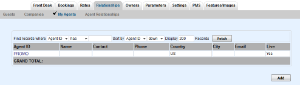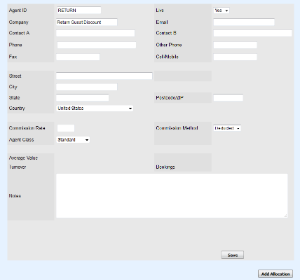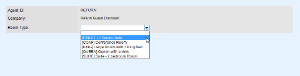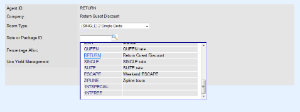To view, add, modify or set up Promotional Codes, go to SETUP | RELATIONSHIPS | MY AGENTS. All Agents in this section are MyPMS Agents are are set up by you. See Agent Types
The Agent Allocation feature in MyPMS makes it easy to set specific rates to sell to a to a guest entering a promotional code on an online Agent website. This can include your website or special agent URL availability calendar. The availability and rates allocated to the Agent can be modified at any time and will update automatically. See Understanding Agent Allocations
Before you can set up a Promo Code, it must be enabled. Go to SETUP | SETTINGS | BOOKING ENGINE SETTINGS and set 'Use Promo Code' to 'Yes'. This will enable the promo code box on the inquiry page of the Booking Engine. See Booking Engine Settings
To use a Promo code, it must first be set up in My Agents and set to Agent Class "promotion". Use Promo Codes to offer discounts and specials on your website booking engine. These Promo Codes can be used to deliver specific or discounted rate plans or packages by using a local Agent and then mapping that 'promo code' to the Agents Allocations.
Once this is completed, then simply allocate the Rate Plans or Packages to the proper Room types and to the Agent/Promo Code in Agent Relationships. SETUP | RELATIONSHIPS | AGENT RELATIONSHIPS. See Agent Allocations
Here are two examples of how to use promo code agents to either provide a flat discount, or to sell as a Package:
Flat Discount: Our hypothetical property wishes to offer a 15% discount to all employees of a local company 'Ted's Widgets' when staying in our Queen or King rooms. We first create our local agent at SETUP | RELATIONSHIPS | MY AGENTS and name it TEDWIDG, we also set the agent class to 'promo code'. Next we go to SETUP | RELATIONSHIPS | AGENT RELATIONSHIPS and allocate our Rack Rate Plan(s) for the Queen and King types to the agent. Once that's done, while still on the Agent Relationships screen we once again find agent TEDWIDG and set Rate Load to -15. When employees of Ted's Widgets go to make a booking on the booking engine they would enter TEDWIDG in the promo code box and the Room Types and Rates displayed to them would be adjusted by the rate loading, in this case 15%.
Selling a Package: Our hypothetical property has a dynamic or fixed package in which we offer a two night stay in a queen room and one full day of guided fly fishing. We want people to be able to book this off our website with the code 'FLYGUIDE' so we create a local agent named FLYGUIDE and set the agent class to promo code. Then we allocate only the desired package to the queen type for agent FLYGUIDE. Because we're not trying to discount the package via the promo code there's no need to adjust rate loading. See Packages
Follow these steps to set up a Promo Code and corresponding Rate Plan.
NOTE: Before you can set up a Promo Code, it must be enabled. Go to SETUP | SETTINGS | BOOKING ENGINE SETTINGS and set 'Use Promo Code' to 'Yes'. This will enable the promo code box on the inquiry page of the Booking Engine. See Booking Engine Settings
Step 1 - Go to SETUP | RELATIONSHIPS| AGENTS A list of the Agents you have set up will appear here. Click ADD to add a new Agent. |
| ||
Step 2 - Enter Information for Agent |
| ||
Step 3 - Click Add Allocation |
| ||
Step 4 - Choose Room Type Allocation. |
| ||
Step 5- Go to SETUP | RELATIONSHIPS| AGENTS. |
|
To test your promotional code on your booking engine, go to SETUP | BOOKINGS | Make An Online Booking (Booking Engine)