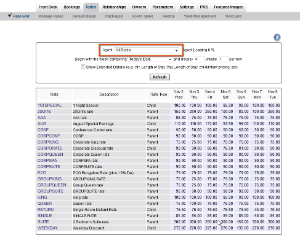The Rate Grid displays the daily rates for all Rate Plans in a calendar view. The Rate Grid also gives you the ability to make a Daily Rate Change by clicking on the rate. Daily Rate Changes can be made to Parent Rates, but not to Child Rates. You will will see the Rate Type in the column next to the Rate Plan.
To make changes by date range or to change restrictions like Min LOS and CTA, use Manage Rates. All changes made to rates in Manage Rates will be reflected in the Rate Grid.
The Rate Grid displays the CURRENT daily rates for all of your Rate Plans. It can be sorted to view rates by Agent and by Date Range. Use the settings in the header above the Rate Grid, to sort the display view. See Rate Grid
The calendar view can be sorted by Agent Channel. Each Agent Channel displays the room types and rate plans allocated to it. See Allocate Room Types
Agent Channels include your front desk "MyPMS Front Desk", your website "BookingCenter" and any other online channels you have set up like Expedia and Booking.com. When you choose the Agent from the drop-down list, then you will see all of the Rate Plans allocated to that channel. See Manage Agent Relationships Therefore, if you choose "All Rates", then you will see a list of all of your rates.
Each Agent Channel displays the Rate Plans allocated to the Room Types in the channel. When you select an Agent Channel to view, then you will see the Rate plans allocated to the Room Types in that channel. If a Room Type/Rate Plan is allocated to more than one channel then it will display in those channels, however any rate changes made will apply to the Rates in all channels.
For Example,
A QUEEN Room Type with RACKQUEEN Rate Plan is allocated to 3 Channels: MYPMS - MyPMS Front Desk, BC - BookingCente" (Booking Engine), BKGDIR- Booking.com
When these Agents are chosen in the "Agent" drop-down list, then the same RACKQUEEN Rate Plan will display under each channel.A change to RACKQUEEN Rate in the Rate Grid will apply to the Rate Plan and therefore update in all three channels.The rate is changed on on Sept. 1 to $100 for the RACKQUEEN. Therefore, the rate for Sept. 1 is $100 in all three channels.
To make a Daily Rate Change
- Go to SETUP | RATES | RATE GRID
- Use the "Agent" drop-down list to sort the display of the Rate Plans by Channel. The default setting is "All Rates".
- Locate the date you want to change using the date range picker.See Rate Grid
For Example:
Rates are displayed by the Agent chosen in the "Agent" drop-down menu. In this example, MyPMS Frontdesk | To see the Rates allocated to a particular Agent, then choose the Agent from the drop-down list and click "Refresh".
| In this example, Agent "BookingCenter" (Booking Engine) is selected and displaying only the rates allocated to the channel. |
- Move your mouse over the Rate you want to change on that date and the Rate will become a blue hyperlink. Note: Child Rates can not be changed and will not change to a blue hyperlink.
- Click on the Rate and a pop out box will appear with the field to enter the new Rate.
- Enter the new rate and click Update Rate
- You will then see a pop-up message that says "Rate Saved"