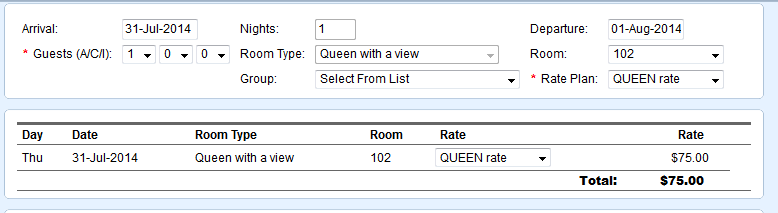Anytime you make a new booking you will be taken to the New Booking Window.
The top header contains the Booking Data selected from the Tape Chart, Booking By Inquiry or Booking By Availability.
This means that the Arrival, # Nights and Departure field will already be filled in based on selections made when initiating the booking and can't be changed in the new booking window.
Once the booking is created, you can modify dates in the Edit Tab of the booking.
The Number of guests, Room Type, Room Number and Rate Plan can all be defined or modified here. See an explanation of each field below.
Booking Data
- Arrival Date, Number of Nights, Departure date: These fields can not be changed when making a new booking because the dates were pre-selected from the Tape Chart, Booking by Inquiry or Booking By Availability. Once the booking is created, you can edit the dates, room type, Room # and Rates in the Edit Tab of the Booking Data
- Number of Guests: Choose the number of guests. The drop down list will display the max # of guests set for the room type. To change the Max # of Guests. Go to Room Type
- Room Type: This field can not be changed when making a new booking because the room type was pre-selected from the Tape Chart, Booking by Inquiry or Booking By Availability. Once the booking is created, you can edit the dates, room type, Room # and Rates in the Edit Tab of the Booking Data
- Room: All available rooms in the chosen room type will appear in the drop down list. If a Room does not appear, choose another room type.
- Group: Assign to a group if needed. (See Group Bookings)
- Rate Plan: Then assign a rate plan. The rate plan will auto fill based on the Room choice, but can be changed.
Summary: In the last line you will see a summary of the booking information you just entered. The total Room Rent for the booking appears without Tax.
Note: If the user changes the number of guests, room type or rate plan on this screen. The system automatically prompts you to refresh the rates when any change that may affect the rate occurs as shown below.
Click "Get New Rates" and choose a Rate Plan.
You can add an Individual Booking to a Group Booking at any time after the booking is created. See Link to Group Bookings