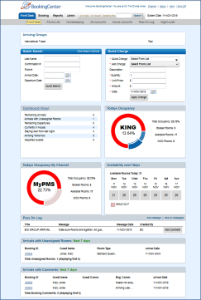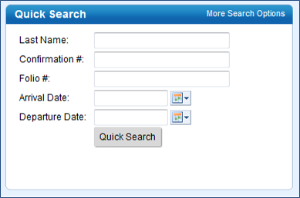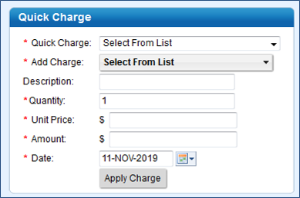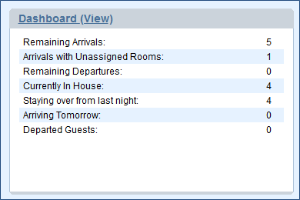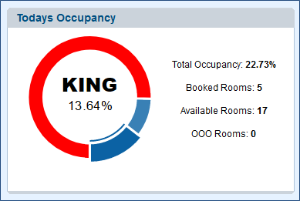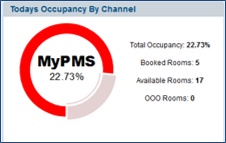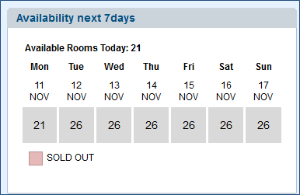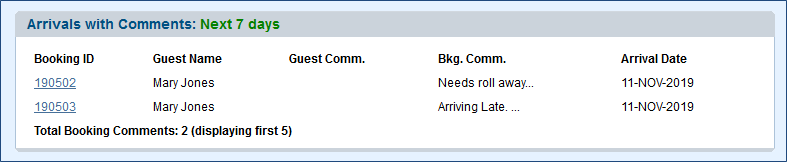In BookingCenter you have the ability to organize and customize your front desk page. The Front Desk widgets have a default set of required widgets. These are Quick Search, Pass on Log, User List, and System Messages. While in the admin area you can drag over more front desk widgets or remove non-required elements.
By controlling what information you are presented with when you login you can be more efficient by seeing the needed information at a quick glance. We encourage you to explore the different options available for front desk widgets. You also have the ability to re-sort the order of all the front desk widget. We recommend trying a few different layouts until get the one that is right for your property.
Click image to enlarge
To Add, Remove or Move a Dashboard Widget
Go to the Admin Tab and click on "Front Desk page Layout"
- The Widgets in the Left Column are available to use on your Front Desk.
- Single Column Widgets are the size of one column.
- Double Column Widgets span two columns.
- The widgets listed in the Right Column "Front Desk Page Layout" are the widgets displaying on your Front Desk Dashboard. The widgets are displayed in the order that they are shown on the Frontdesk.
- Then use your mouse or finger to drag and drop the widget from the left column to the right to add a widget to the dashboard
- To remove a widget from the dashboard click on the REMOVE link next to the widget title. Some widgets are required and cannot be removed
- To move a widget to a different place on the dashboard, use your mouse or finger to drag and drop the widget in the right place on the Dashboard (right column).
AVAILABLE DASHBOARD WIDGETS
Single Column Widgets - Display on Front Desk | ||
|---|---|---|
Quick Search | Quick Charge | Hotel Summary |
Today's Occupancy | Today's Occupancy By Channel | Availability Next 7 Days |
Double Column Widgets - Display on Front Desk | ||
Bookings with Unassigned Rooms Any Booking with an arrival date of 'today' through the next 7 days, without a Room Assignment, will display and allow for easier 'Room Assignment'. | ||
Arrivals with Comments Any Booking with an arrival date of 'today' through the next 7 days, with any text in the Booking Comment field, will display and allow for easier 'Room Assignment'. | ||
Pass on Log | ||
MyGuest Widget All OPEN MyGuest requests that are assigned to a Booking with an arrival date today or status: Active (ie, in-house) will appear. If you are assigning Booking numbers to your Request tickets, then this 'widget' will bring to the foreground any Requests when they are needed for your staff - the day they are arriving or in-house. Simply clicking the Booking ID or the Request ID will open the specific detail. | ||
Online Users | ||
System Messages | ||