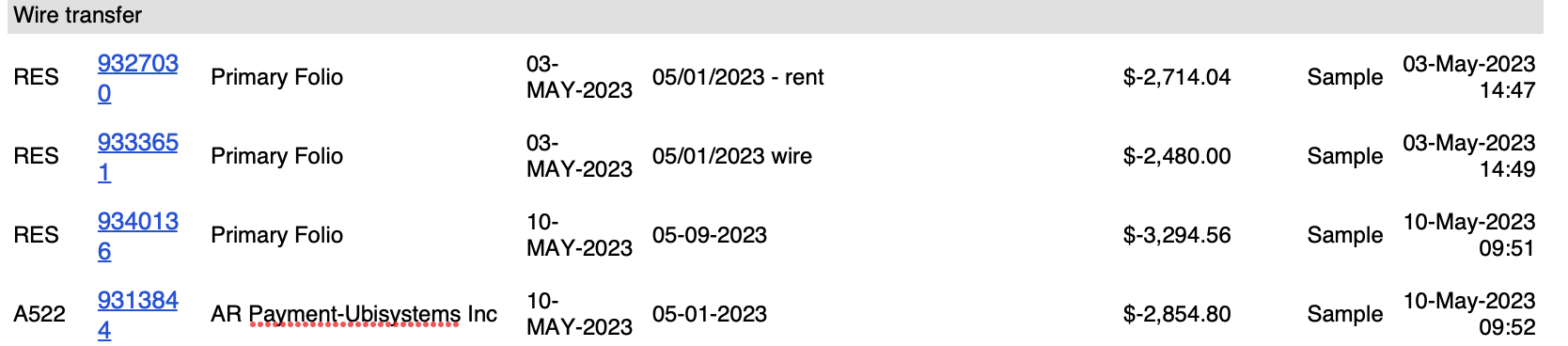To make an AR Payment, go to FRONT DESK | AR ACCOUNTS. This area keeps track of all Direct Bill payments posted to folios for all companies. See AR Payments. To set up a new company, see Companies
Payments made to AR Accounts can be made for one or more folios in a statement. These can be full or partial payments and can made by any payment receipt type i.e. credit card, check, etc. If you want to set up a unique receipt type for direct bill payments, go to Receipt Types
When a Direct Bill payment is made to a folio, the amount is automatically added to the AR Account of the company. AR Accounts are used for keeping track of Direct Bill payments made by Companies to Individual, Group or House Account Folios.
To see AR Payments made, go to Transactions Report
To see a summary of open balances for all companies by aging period, go to the Accounts Receivable Aging Report
You will notice that the AR Account for each company has a "Non-Statemented Invoice": This functions as a "holding" statement to hold all folios with open balances not transferred to a specific statement. All open invoices or folio charged are added to this statement. See example below.
Statements can be created to organize invoices by date range or payment period. You can create a new statement and then move folios to the designated statement. For example, you want to put all folio invoices for the last two weeks of November on one statement. First, create a new statement and then move the folios dated in that time range to the new folio. See AR Statements
To apply payments to individual Statements follow these steps:
Step 1: Show Statements (OPEN)
- After you have selected the AR Account/Company, the Statements for the account will display with OPEN Statements by default . To see all Statements click on Show Closed | Show All. The Non-Statemented Invoices, contains all open Folios by default. To create a new statement with specific folios, see transferred checked items below. For more see AR Statements.
In this example, there are 5 open folios (4 in Non-Statemented Invoices and 1 in Invoice #26456) with a total balance of $1,736. Both have open folios and a balance due. The $ amount in the Total Column reflects the total amount of the folios charged to that Statement. The "Balance" column reflects what is still owing from the Company.
Step 2: Click on the Statement to apply payment: In this example, we clicked on Non-Statement Invoices with a balance of $1,361. Clicking on a statement will display the booking details, Total charged on that statement and Payment options below the list. It may have one or several line items associated with it. In this case, there are 4 bookings charged to this statement. Each folio Receivable can take a partial or full payment.
- To see all Statements click on Show Closed | Show All | Print Statement in the upper right hand corner.
- To view any AR payment history made to that Folio, click on History.
- To apply a payment to an AR folio, enter the amount in the corresponding box in the Pay column. The amount will automatically be calculated in the Payment Amount, under Payments.
- To apply a payment for the Total charge click the circular arrow to the right of the Balance and the total pay amount due will be auto entered.
- To enter a partial amount, type in the $ amount in the corresponding box in the Pay column.
Step 3: Complete Payment Information
*Payment Amount: $ amount of Total payment calculated from the $ amounts entered in the Pay column(s)
Balance Amount: Amount of Balance due. Automatically calculated from Balance column.
- Description: Enter description (optional)
- *Payment Mode: Select the Payment type to use, i.e. check or a credit card. The payment options available in the drop-down can be edited or added to in Receipt Types
- Click Apply Payment. The the A/R system will make payments to the Folios and if it is a credit card payment, authorize the amount. Any authorization errors are displayed to screen. The example below shows a cash payment being received and applied against the charges for booking 161766 and folio 2664.
Transfer checked Items to: Transfer charges to a new statement by putting a check in the box next to the desired charges and selecting New Statement from the Transfer checked items to drop down. The system will automatically create a new statement and move all selected charges and a new statement will show up under the AR account.
Tracking AR Payments via the Transaction and Manager's reports
When you take payment for an Account Receivables account, that payment records in two places:
- On the Transactions Report in the manner in which the Company paid the AR. Here is an example of a Wire Transfer paying off $2,854.80 from the Company "Ubisystems Inc".
- On the Manager's Report summed for the entire day as a single line called 'Payments' for all AR invoices paid that day. In the example here, only one AR account (for the Company "Ubisystems Inc" paying $2,854.80 via Wire Transfer) was received this day (May 10) as summed under the 'TODAY' column.