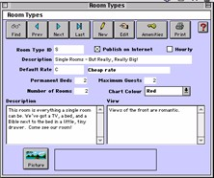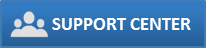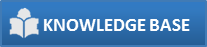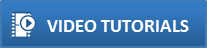This establishes your properties unique room types.
- Choose Parameters from the BookingCenter menu or Ctrl + U to display the Parameters window.
- Choose Room Types from the Booking System drop down list to display the Room Type Details window.
- Click on the New button or click the Edit button to modify the demonstration data.
- Enter the following information:
- Room Type ID Enter a unique ID to identify a room type (e.g. D for Double).
- Description Enter a brief description of this room type for reference.
- Default Rate Enter the default rate for this room type. Use the codes you established when setting up rates (See "Setting up Rates"on page xlviii) .
- Permanent Beds Enter the number of permanent beds available for this room type.
- Maximum Guests Enter the maximum number of Guests per room that this room type holds.
- Number of Rooms This will automatically be filled in for you as you assign Rooms to the Type
- Note This needs to be entered only if you sell your rooms online.
- Chart Color Select a distinct color from the pick list for each room type. A specific color will now make any room of this type easily recognizable on the Daily Room Availability Chart (See "Using the Daily Room Availability Chart" on page xc) .
- Publish on Internet You can not check or uncheck this checkbox. If it appears checked, it means that at least one room of this room type has been selected by you for online booking.Check this checkbox if you desire to make all rooms of this room type available for online booking. Individual rooms are selected for online booking when setting up Rooms (Page lii) .
- Description Enter an appealing description for this room type - your Guests will see this!
- View Enter a description of the view from this room type, if applicable.Note This needs to be entered only if you sell your rooms online.
- Picture Click the Picture button to attach an image of this room for online viewing. You will need to have images saved on your computer to use this feature. (See "System Graphics" on page lxxv for complete details on using images.)Note This needs to be entered only if you sell your rooms online.
- Amenities: Click the Amenities button in the upper right. Travelers make online bookings at properties that offer great information. It is VERY important that you choose as many amenities as possible for EACH ROOM TYPE you publish online, as people shop for amenities. At any time, you can come back and edit your choices by choosing the amenity and clicking:
ADD
DELETE
OR by double-clicking an entry and then editing it. Remember You can enter '?' or just hit [Tab} to display a list of amenities from which to choose.
Note Amenities need to be entered only if you sell your rooms online.
- Click OK or press [Enter] to save the new Room Type.
- Repeat for each room type offered at your property.
Overview
Content Tools