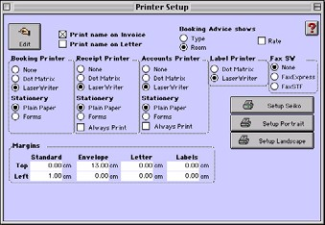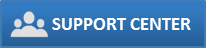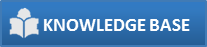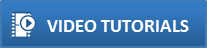? Choose Parameters from the BookingCenter menu or ? + U to display the Parameters window.
Click on the Setup Printers button located in the third column to display the Printer Setup window.
? Click on the Edit button.
? Configure the following printer settings:
Print name on invoice If checked, will print your company name and details in the top left hand corner of all invoices generated from within the system.
Print name on Letter If checked will print your company name and address details in the top right hand corner of all letters generated by the system.
Booking Advice shows Click on a radio button to select which to show on the Booking Advice:
• Type - If selected, will show the Room Type on the Booking Advice.
• Room - If selected, will show the Room Description on the Booking Advice.
Rate If checked, will display the rate on the Booking Advice.
Booking Printer Click on a radio button to select the type of printer to use for printing bookings information:
• None
• Dot Matrix
• LaserWriter
Stationery Click on a radio button to select the type of stationery used for the booking printer:
• Plain Paper - Select this option if you selected 'LaserWriter' for the Booking Printer type.
• Forms - Select this option if you selected 'Dot Matrix' for the Booking Printer type.
Receipt Printer Click on a radio button to select the type of printer to use for printing receipts:
• None
• Dot Matrix
• LaserWriter
Stationery • Plain Paper - Select this option if you selected 'LaserWriter' for the Receipt Printer type.
• Forms - Select this option if you selected 'Dot Matrix' for the Receipt Printer type.
Always Print Click this checkbox if you want the printer to always print a receipt whenever a new one is generated.
Accounts Printer Click on a radio button to select the type of stationery used for the accounts printer:
• None
• Dot Matrix
• LaserWriter
Stationery • Plain Paper - Select this option if you selected 'LaserWriter' for the Accounts Printer type.
• Forms - Select this option if you selected 'Dot Matrix' for the Accounts Printer type.
Always Print Click this checkbox if you want the printer to always print an account whenever one is generated.
Label Printer • Click on a radio button to select the type of printer to use for printing labels.
• Dot Matrix -
• LaserWriter -
Fax SW Select the type of fax software that you currently use:
• None
• FaxExpress
• FaxSTF
Note FaxExpress and FaxSTF are currently the only fax software packages supported byBookingCenter .
Margins Set the top and left margins for all of the following:
• Standard - Sets margins for Booking Confirmation, Booking Advice, Guest Registration card, all
reports.
• Envelope - sets margins for all envelopes generated by the system.
• Letter - Sets margins for all letters generated by the system.
• Labels - Sets margins for all labels generated by the system.
Setup Seiko These printer-specific options are used to adjust BookingCenter for your specific compression-type
printer.
Setup Portrait This option sets BookingCenter to print in Portrait mode (wider)
Setup Landscape This option sets BookingCenter to print in Portrait mode (taller)
? Click Save or press [Enter] to save the current printer settings.
? Close the Printer Setup window to return to the Parameters window.
Overview
Content Tools