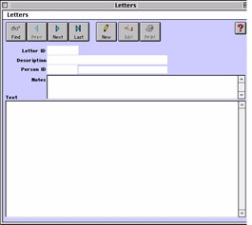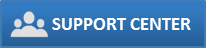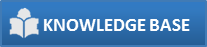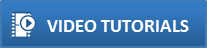This establishes any form letters you may desire to generate from the system.
? Choose Parameters from the BookingCenter menu and Letters from the Booking System drop down list to display the
Letter Details window.
? Click on the New button or click the Edit button to modify the demonstration data.
? Enter the following information:
Letter ID Enter a unique ID to identify this letter.
Description Enter the description for this letter (i.e. Thank You Letter).
Person ID Enter the ID of the person whose name will appear by default at the bottom.
External Document Choose this if the 'letter' will be an external document used in a Merge Letter situation. See (See
"Printing/Emailing Custom Letters Using Data Merge" on page ciii)
Choose Document Click to choose the actual file used as the External Document.
Notes Enter any notes on this letter.
Text Enter the text to appear on the letter itself.
? Click OK or press [Enter] to save the new letter.
? Repeat for each letter you wish to create.
Overview
Content Tools