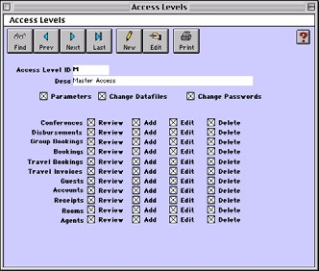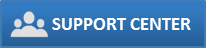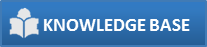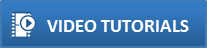This sets up what type of access users (employees) have to the system and what functions they may perform and view.
- Choose Parameters from the BookingCenter menu or ? + U to display the Parameters window.
- Click on the Access Levels button in the third column to display the Access Levels window.
- Click on the New button.
- Configure the following access level settings:
- Access Level ID Enter a unique ID to identify this access level (i.e. M for Master Access or WEB for online bookings).
- Desc Enter the description for this access level.
- Parameters If unchecked, will disable access to the Parameters window for all personnel assigned this access level.
- Change Data files If unchecked, will disable the Change Datafile command on the File menu for all personnel assigned this access level.
- Change Passwords If unchecked, will disable the 'Change Password ' button on the Parameters window so that all personnel assigned this access level will not be able to change their or anybody else's password.
- Actions Click the checkboxes for the actions that you want this access level to be able to perform for each of the
areas of the program listed from Conferences down to Agents.- Review - If unchecked, this item will not be viewed by that access level ID.
- Add - If unchecked, will disable the New command (both menu and button).
- Edit - If unchecked, will disable the Edit command (both menu and button) for that window.
- Delete - If unchecked, will disable the Delete command on the menu for that window. Tip ! The Access Levels for Booking Notes and Guest Notes allow time-stamping and access restrictions to editing of these fields.
- Click OK or press [Enter] to save the current access levels settings.
- Close the Access Levels window to return to the Parameters window.
Overview
Content Tools