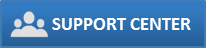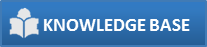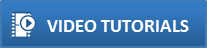This option is one way to personalize BookingCenter for your property, as much of the common data is already entered. Or email sales@BookingCenter.com and we will send you a blank datafile ready for your needs. Once the BCDEMO.DF1 datafile has been customized, simply rename the file as you would any other file.
Note: You may desire to delete some of the Demo data such as a Demo guest record or Demo Booking. You may do this from the corresponding BookingCenter window (i.e. Booking Details, Guest Details, or Sales Details windows).
To delete a record look for the Delete button under the window heading. In the case of Room Bookings, look under the heading "Bookings" and you'll see a 'Delete' option when you have an active record. Choose "delete" and it's gone! The same is true for the Rooms, Types, Guests and Sales windows.
Warning ! If you are attempting to delete a Demo Room that has advanced bookings assigned to it, you must cancel or delete the advanced bookings first. In addition , if you are attempting to delete a Demo Booking that has receipts issued against it, you must first delete the receipt attached to that booking. Following these rules keeps BookingCenter an accurate financial and reporting system..
? Go to the 'Entering Your Company Information' section on page xxvi for more information.